Launching PuppyGraph from Google Cloud Marketplace
Summary
In this tutorial, you will:
- Launch a PuppyGraph VM instance from Google Cloud Marketplace;
- Explore an example graph using PuppyGraph Web UI.
Prerequisites
A Google Cloud account is needed with proper accesses to subscribe to PuppyGraph and launch an VM instance.
Launching a PuppyGraph VM Instance
PuppyGraph Professional is available at the Google Cloud Marketplace.
Click LAUNCH to enter the configuration page of deployment.
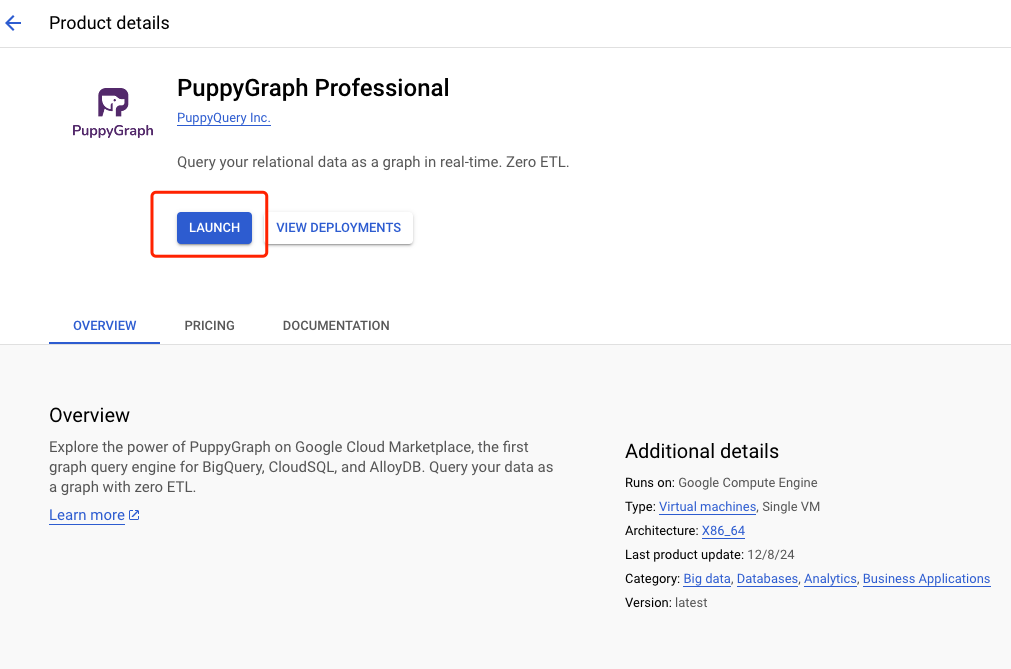
Launch from marketplace
We use TERRAFORM template to complete the configurations.
If you don't have a service account with the required roles, choose the New account icon and input the service account configurations in the page.
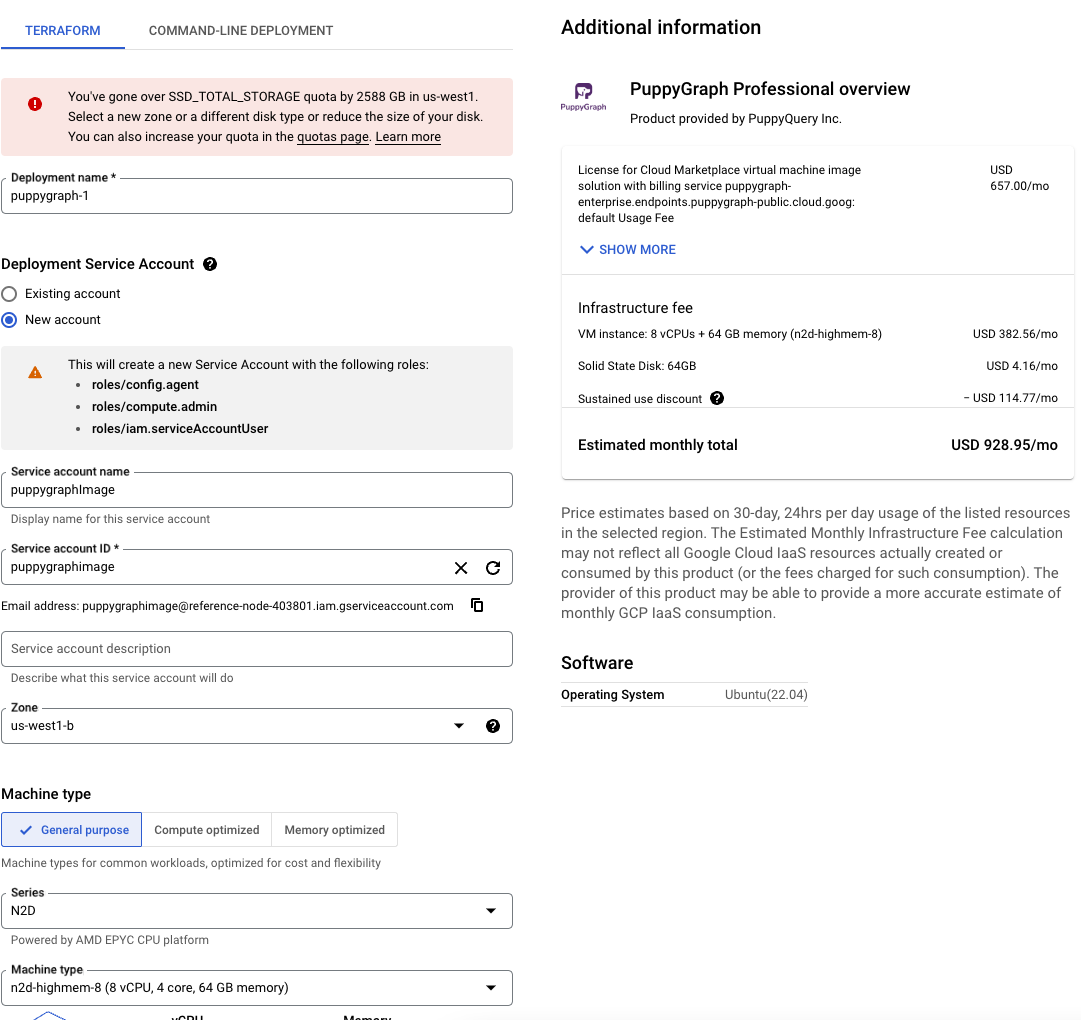
New Service Account
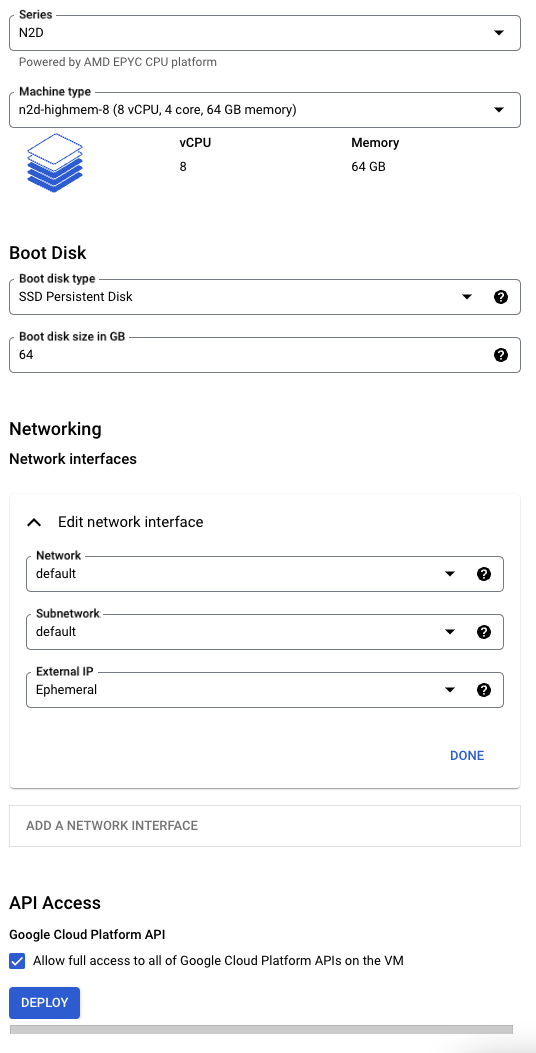
Terraform Settings
Click DEPLOY at the bottom of the page to launch VM instance.
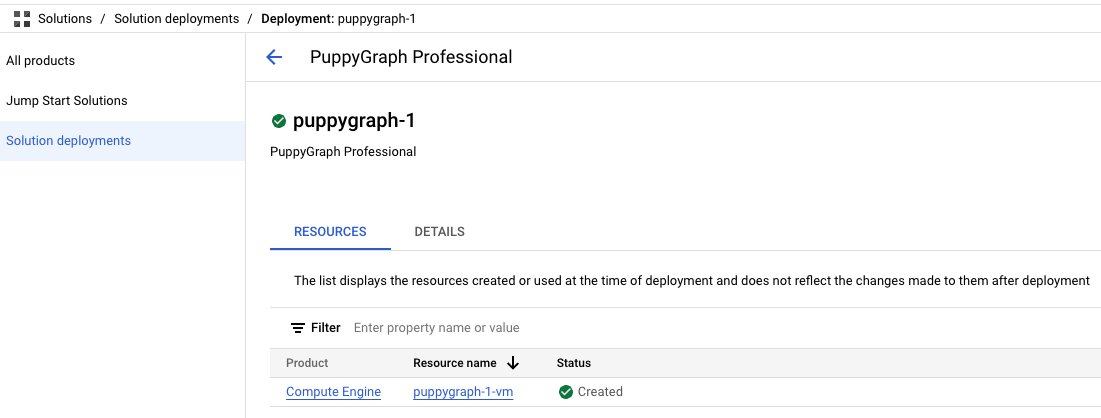
Deploy Success
After the deployments is finish, click DETAILS tab, you can find the PuppyGraph site url in Site Url.
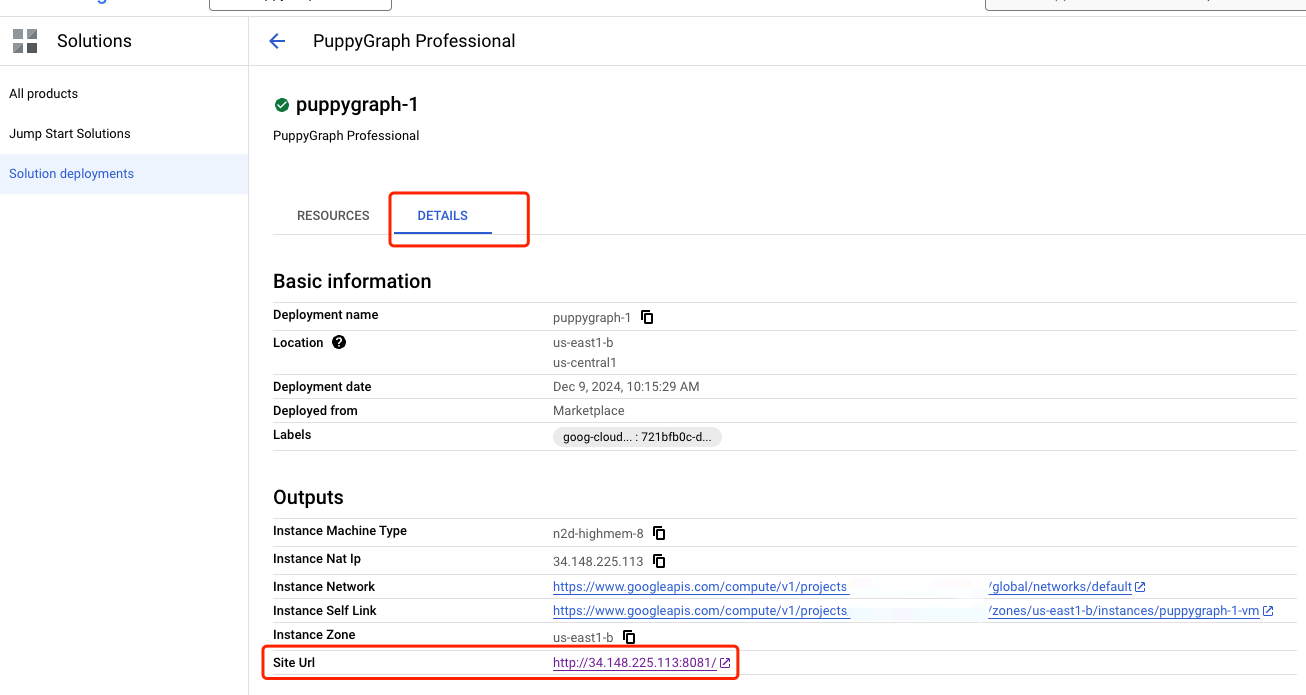
Deploy Success Detail
Creating firewall rule and Attaching to VM
For the first time, we can not open the site url because the firewall it not set. Back to the RESOURCES tab, click the puppygraph-1-vm Resources name to enter into the VM instance detail Page.
User need to create network firewall rules to allow following ports and attach the rule to the VM instance.
- 8081 for the Web UI
- 8182 for handling Gremlin queries
- 7687 for handling Cypher queries
To creating the firewall rule, go to Google Cloud Create Firewall Rule page. Set the rule configurations like follow.
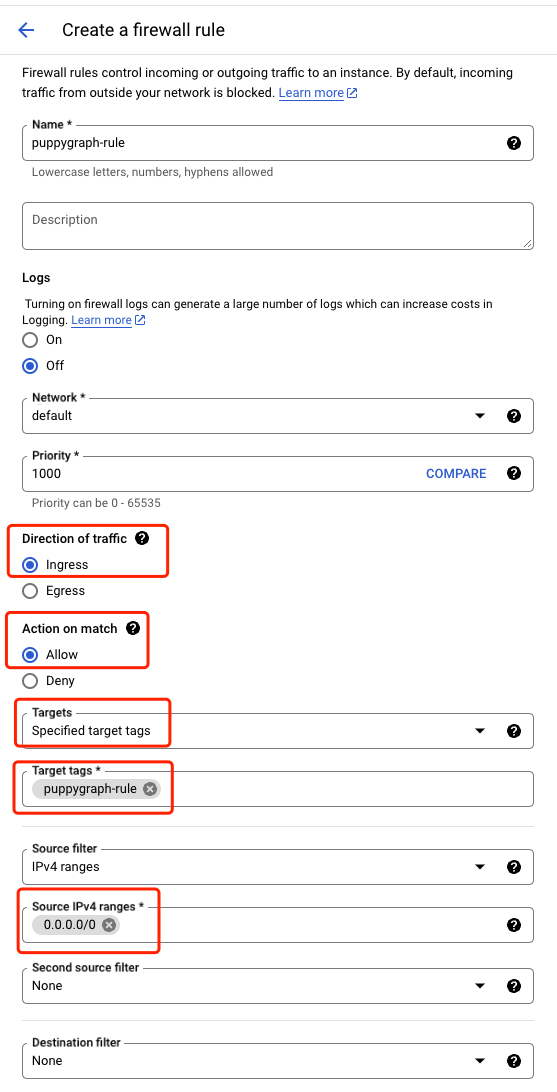
Create firewall rule1
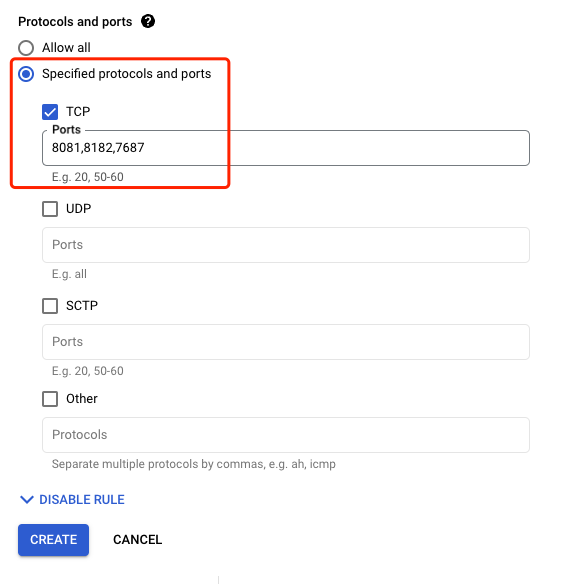
Create firewall rule2
Click CREATE to create the firewall rule.
Then, go to puppygraph-1-vm VM instance detail page, click EDIT to add new firewall rule tag to the Network tags.
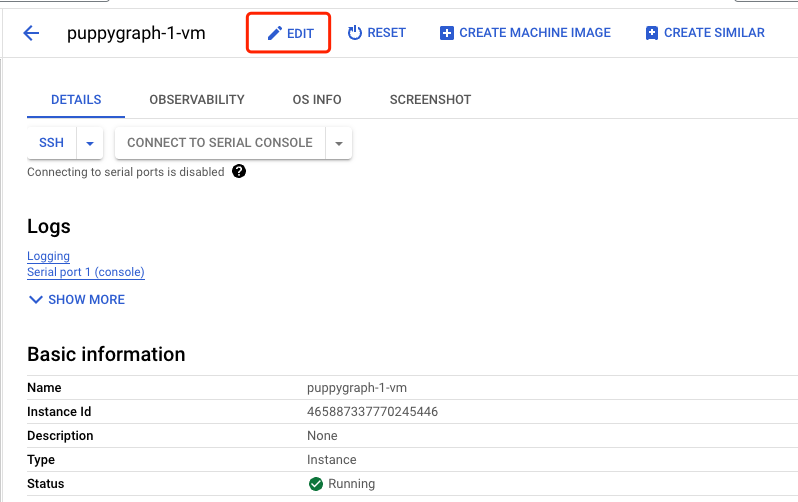
Edit VM instance
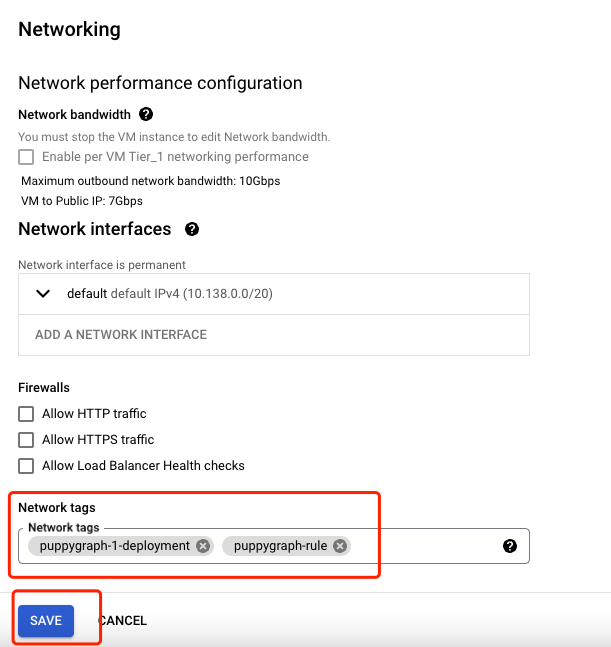
Add Network tags
Click SAVE button to save the changes.
Accessing the PuppyGraph Instance
Make sure to record the following details, as you will need them:
- Instance Id. You can get it from the VM instance detail page. This is the default password of the instance
465887337770245446. - The
Site url. The PuppyGraph instance is accessible there.
Using the Site url to access the PuppyGraph UI
Sign into PuppyGraph using the default username puppygraph and the default password (VM Instance Id).
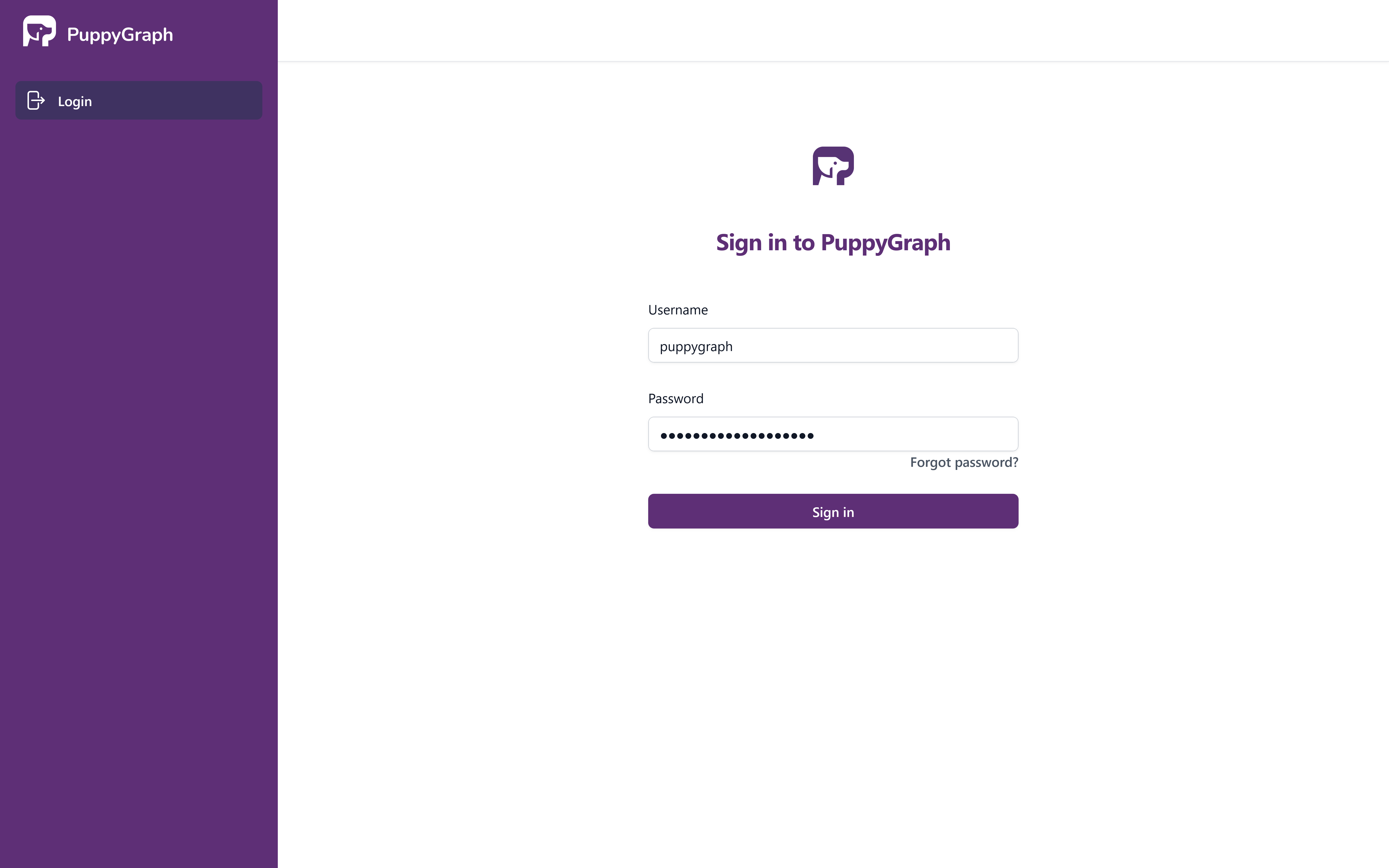
PuppyGraph Sign-In Page
At times, the PuppyGraph initialization might still be underway, and the Schema page will display a prompt. Please refresh the page to see if the server is ready.
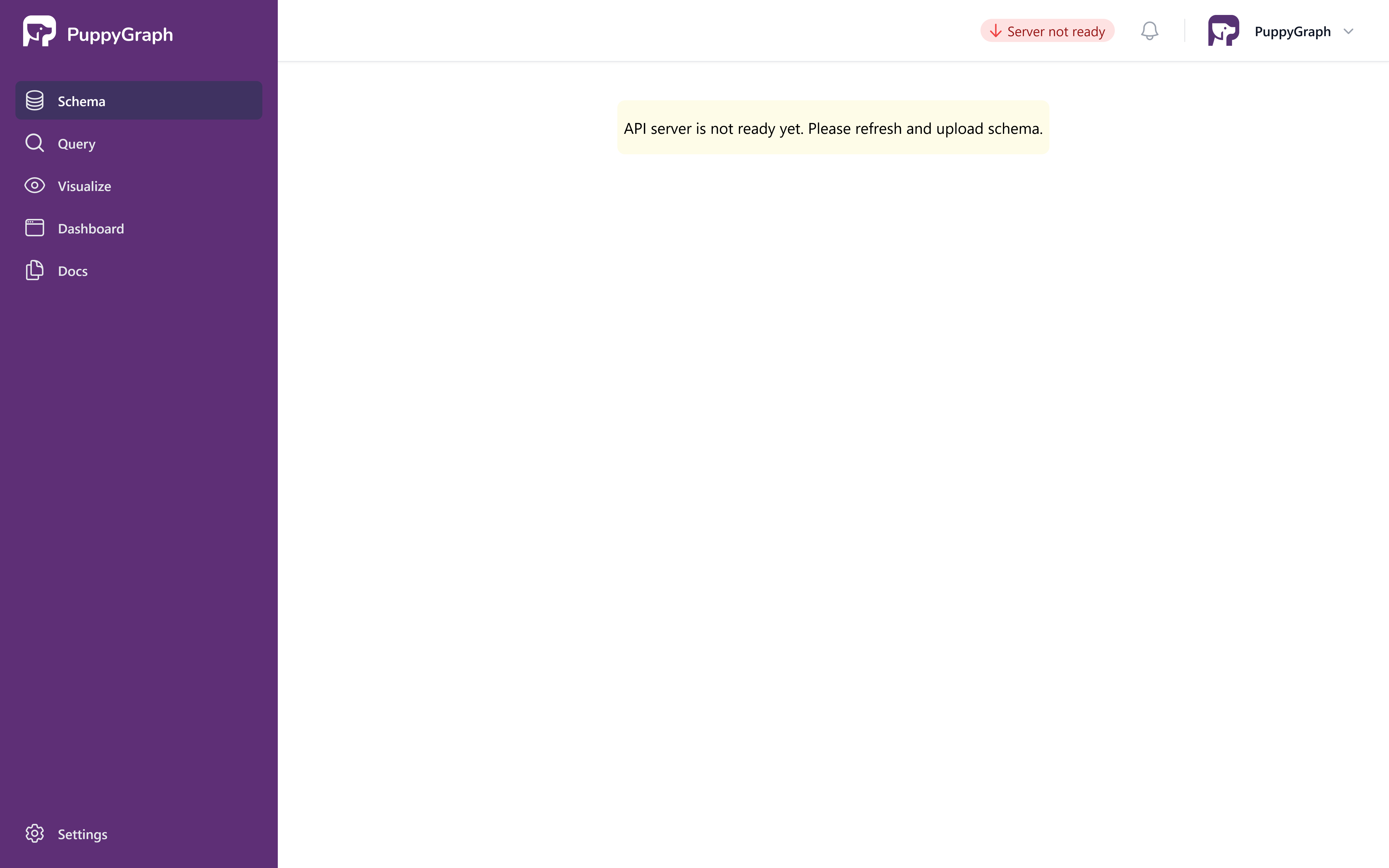
PuppyGraph Server Pending Page
Once the server is ready, the schema page will appear as follows.
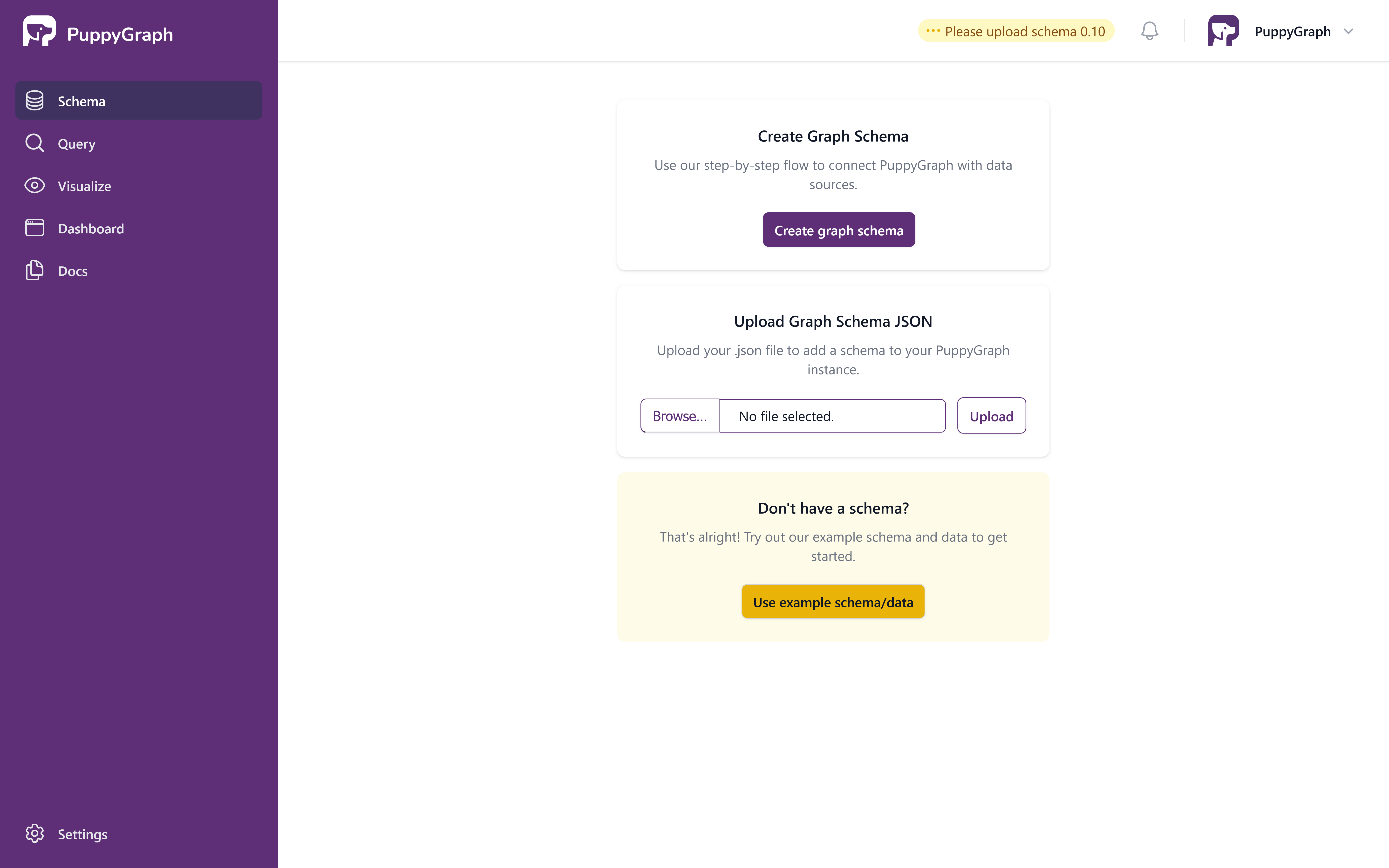
PuppyGraph Schema Welcome Page
Exploring the Example Graph
In this tutorial, we'll be utilizing the demo data supplied by PuppyGraph.
Click on Use example schema/data, and the UI will show that loading is underway.
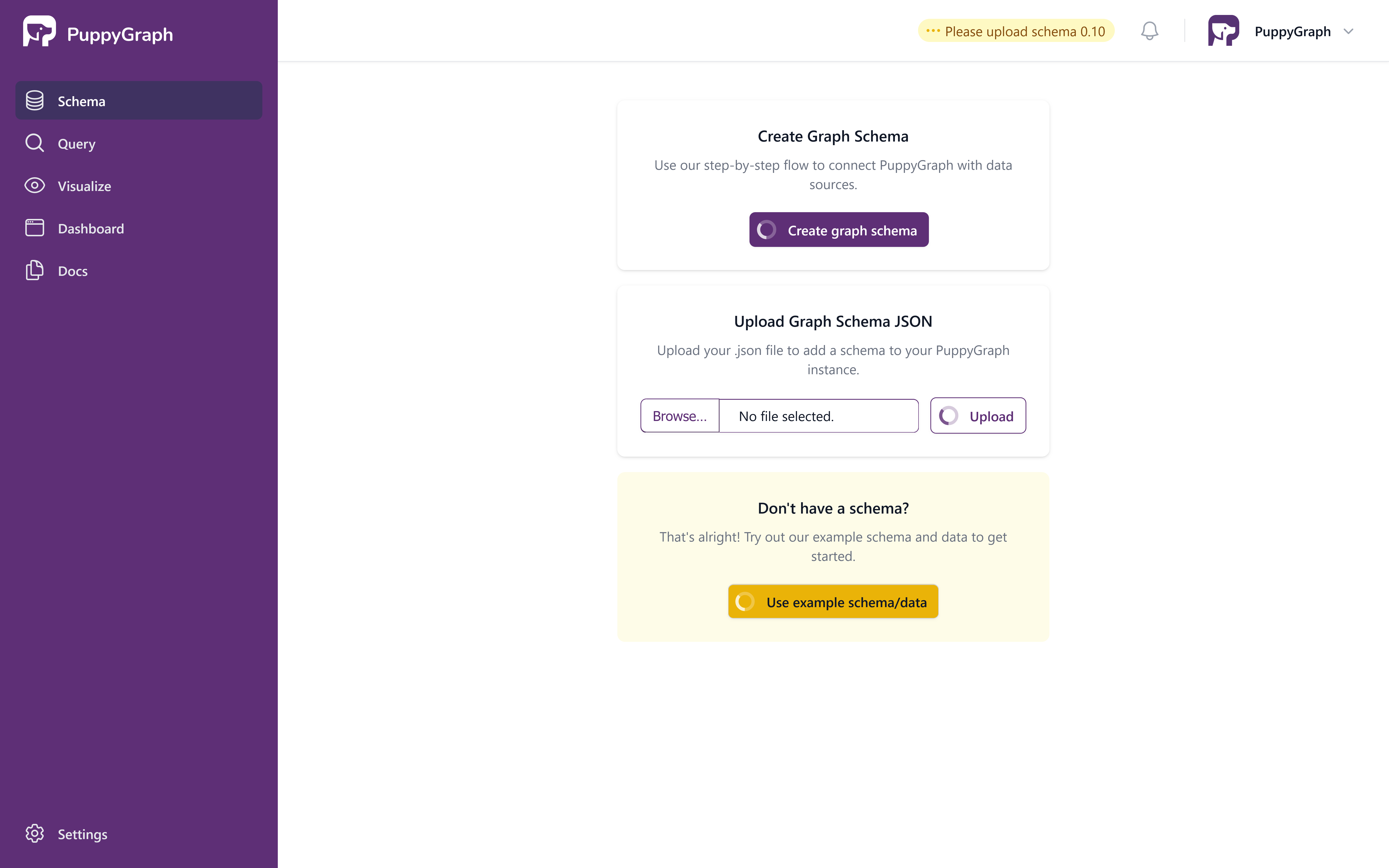
PuppyGraph Schema Loading in Progress
After the schema has been loaded, the page will display a visualization of the graph's schema.
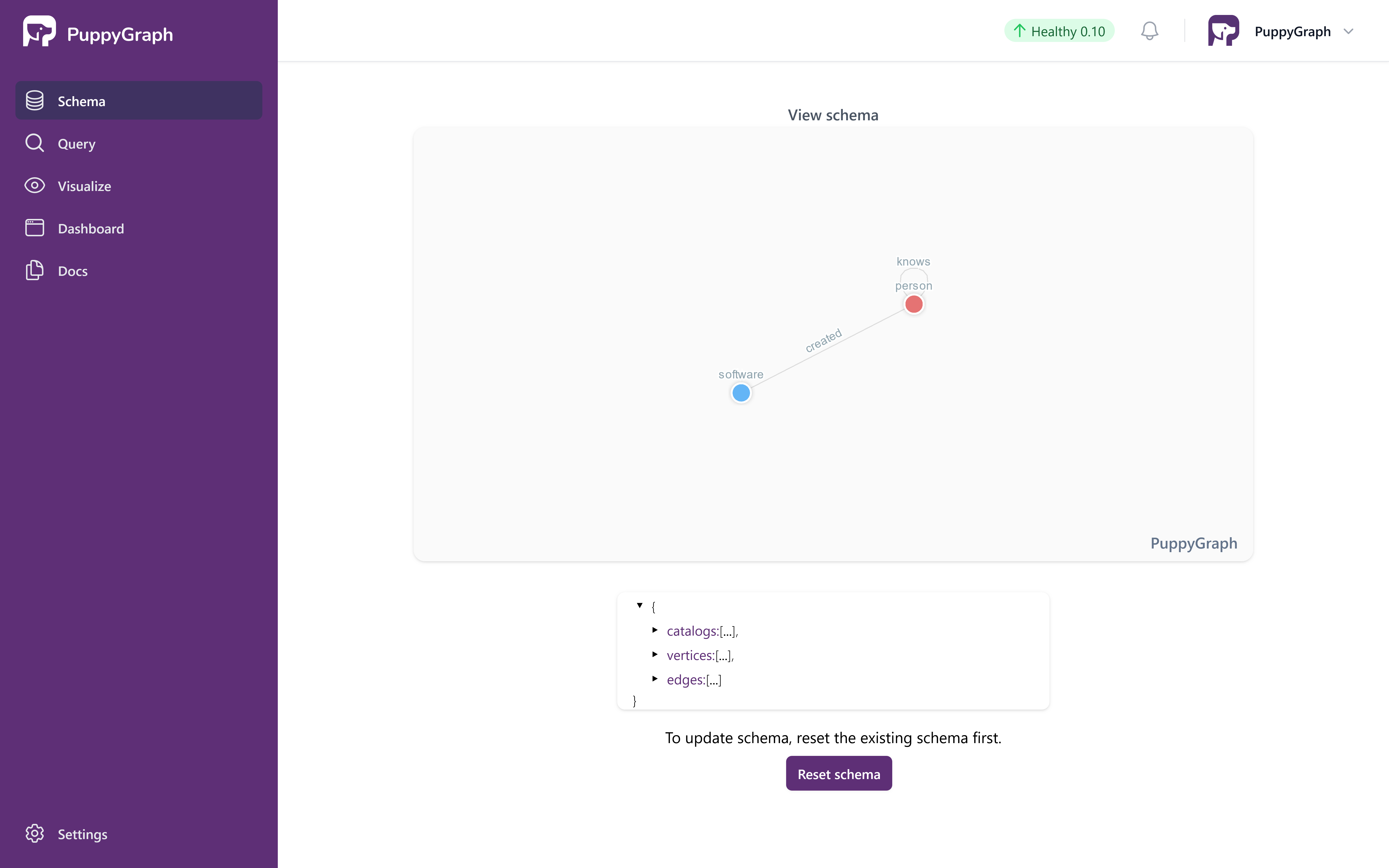
PuppyGraph Schema Loaded
PuppyGraph features a dashboard, enabling you to quickly access essential information from the graph right away.
The default tiles on the dashboard count the total number of nodes / edges and also display the sample data from the graph.
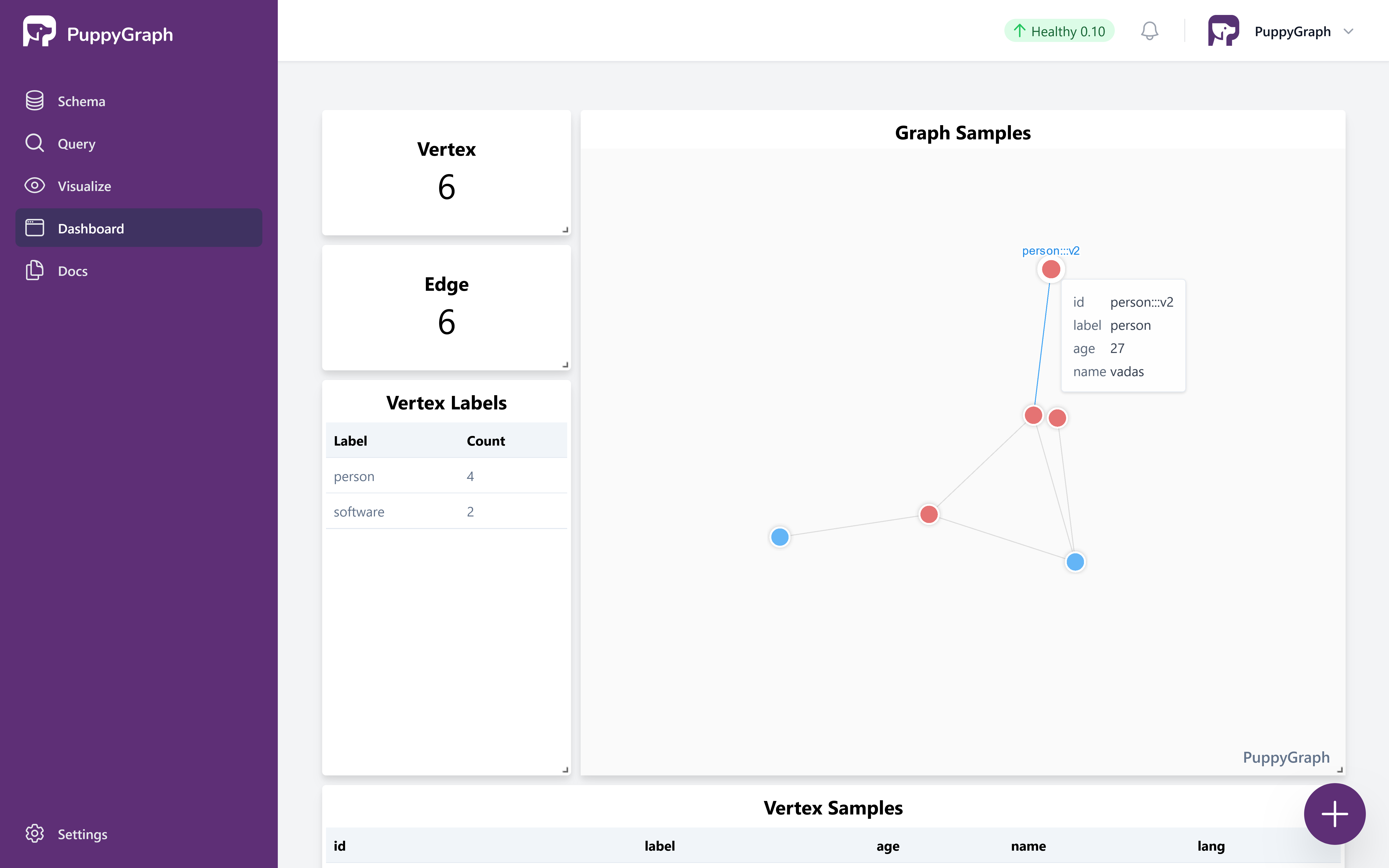
PuppyGraph Dashboard
Cleaning up
To sign out, click on the button located in the top right corner.
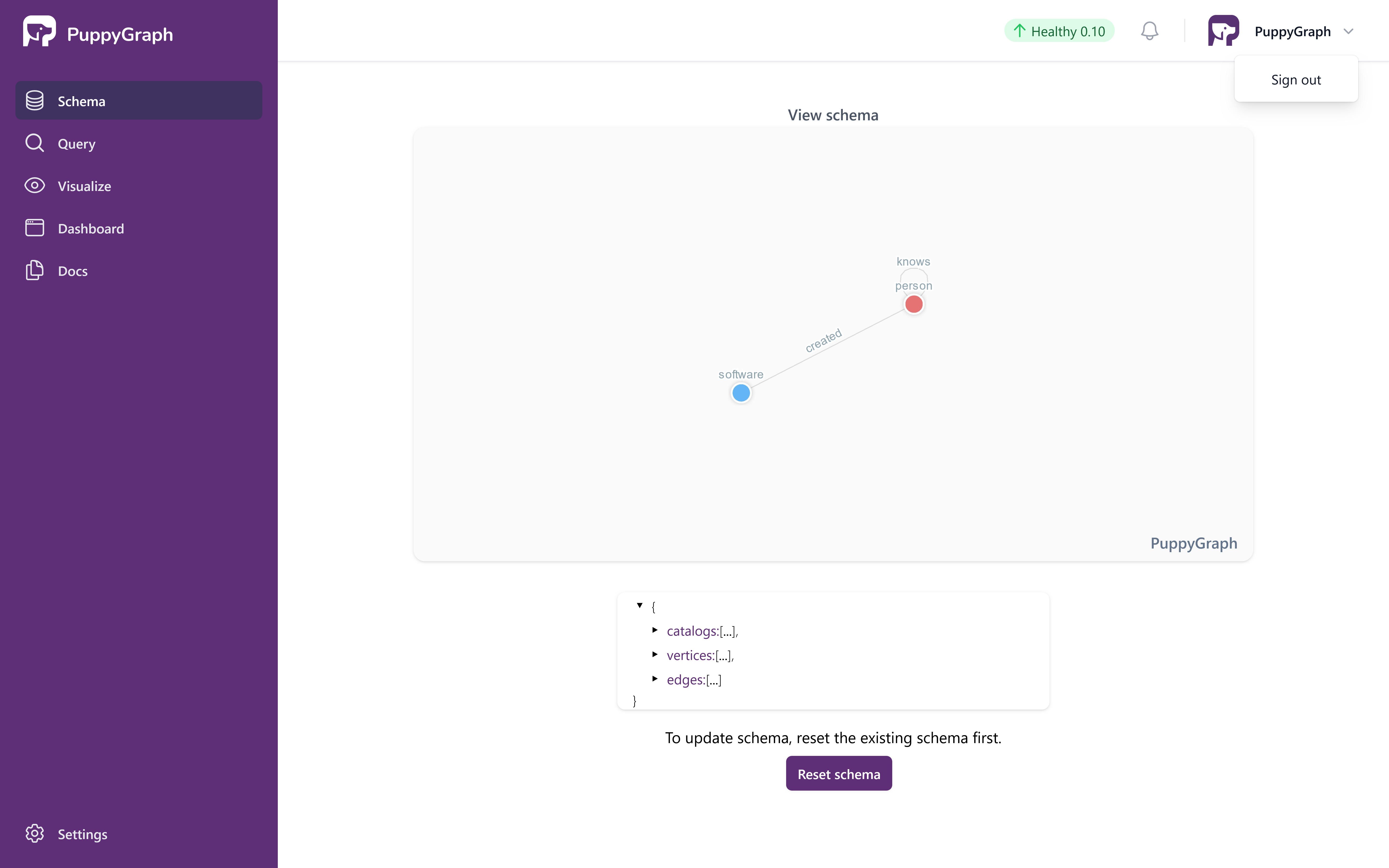
Sign Out
After completing the tutorial, you can proceed to safely terminate the VM instance.
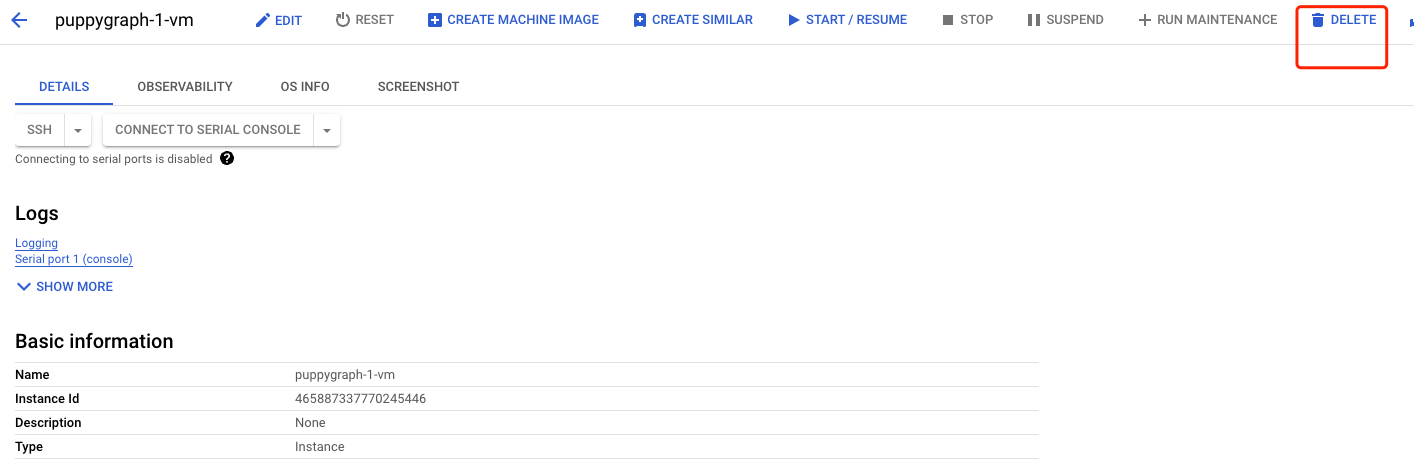
Terminate the VM Instance