Launching PuppyGraph in Docker
Summary
In this tutorial, you will:
- Launch a PuppyGraph Docker container;
- Explore an example graph using PuppyGraph Web UI.
Prerequisites
Docker Installation
Please ensure that docker is available. The installation can be verified by running:
See https://www.docker.com/get-started/ for more details on Docker.
Make sure the container architecture aligns with the host system
PuppyGraph provides docker images for both amd64 and arm64 architecture. By default docker pulls the image based on host machine's architecture.
However, environment variables like DOCKER_DEFAULT_PLATFORM could override its default behavior.
If there is a mismatch, you will see warnings as follows when running PuppyGraph in Docker:
Hardware
Please see System Requirements for the minimum hardware requirements.
Start a PuppyGraph Container
Run the command below to start a PuppyGraph Docker container. This command will also download the PuppyGraph image if it hasn't been downloaded previously.
docker run -p 8081:8081 -p 8182:8182 -p 7687:7687 -e PUPPYGRAPH_PASSWORD=puppygraph123 -e QUERY_TIMEOUT=5m -d --name puppy --rm --pull=always puppygraph/puppygraph:stable
Here's a breakdown of the command:
docker run: This command creates and starts a new container.-p 8081:8081: Maps port8081of the container to port8081on the host machine. This is the port for the PuppyGraph Web UI.-p 8182:8182: Maps port8182of the container to port8182on the host machine. This is the port for the Gremlin server.-p 7687:7687: Maps port7687of the container to port7687on the host machine. This is the port for openCypher queries over Bolt.-e PUPPYGRAPH_PASSWORD=puppygraph123: Sets the environment variablePUPPYGRAPH_PASSWORDtopuppygraph123. This sets password for the PuppyGraph Web UI. It is recommended to change this password to a more secure one in a production environment.-e QUERY_TIMEOUT=5m: Sets the environment variableQUERY_TIMEOUTto5m. This sets the timeout for queries to 5 minutes.-d: Runs the container in detached mode (in the background).--name puppy: Names the containerpuppy.--rm: Automatically removes the container when it exits. If you want to keep the container after it stops, you can remove this option.--pull=always: Always pull the latest image from the Docker registry. This is recommended when you want to use the latest stable version of PuppyGraph.puppygraph/puppygraph:stable: Specifies the image to use. In this case, it uses thepuppygraph/puppygraphimage with thestabletag. If you want to use a specific version, you can replacestablewith the desired version tag.
Data Persistence Options
If you want to keep your schema data and configurations between container runs, you have two options:
Option 1: Simple Container Persistence
Remove the --rm flag to keep the container and its data:
docker run -p 8081:8081 -p 8182:8182 -p 7687:7687 -e PUPPYGRAPH_PASSWORD=puppygraph123 -e QUERY_TIMEOUT=5m -d --name puppy --pull=always puppygraph/puppygraph:stable
With this approach, all your data will be preserved within the container. No volumes or storage environment variables are needed for this simple approach.
-
To stop the container while keeping data: Use
docker stop puppy. Your data is preserved within the container. -
To restart with existing data: Use
docker start puppyto restart the same container with all your data intact.
Option 2: Docker Volumes
For more advanced scenarios or when using Docker Compose, use volumes to persist data:
docker volume create puppygraph-data
docker run -p 8081:8081 -p 8182:8182 -p 7687:7687 -e PUPPYGRAPH_PASSWORD=puppygraph123 -e QUERY_TIMEOUT=5m -e STORAGE_PATH_ROOT=/data/storage -d --name puppy --pull=always -v puppygraph-data:/data/storage puppygraph/puppygraph:stable
This creates a Docker volume named puppygraph-data that persists your schema configurations, graph data, and other important files even when the container is removed.
-
To stop the container while keeping data: Use
docker stop puppyas shown above. Your schema data and configurations are preserved in thepuppygraph-datavolume. -
To restart with existing data: Use the same command with volume mounting:
Advanced Configuration
For Docker Compose deployments or custom storage configurations, you can also use the STORAGE_PATH_ROOT environment variable to specify a custom root path for persistent storage. This is particularly useful in cluster deployments. For example: -e STORAGE_PATH_ROOT=/custom/storage/path
Access the PuppyGraph
Access the PuppyGraph Web UI at http://localhost:8081.
Sign in to PuppyGraph with the default username (puppygraph) and the password (puppygraph123) specified by the configuration PUPPYGRAPH_PASSWORD.
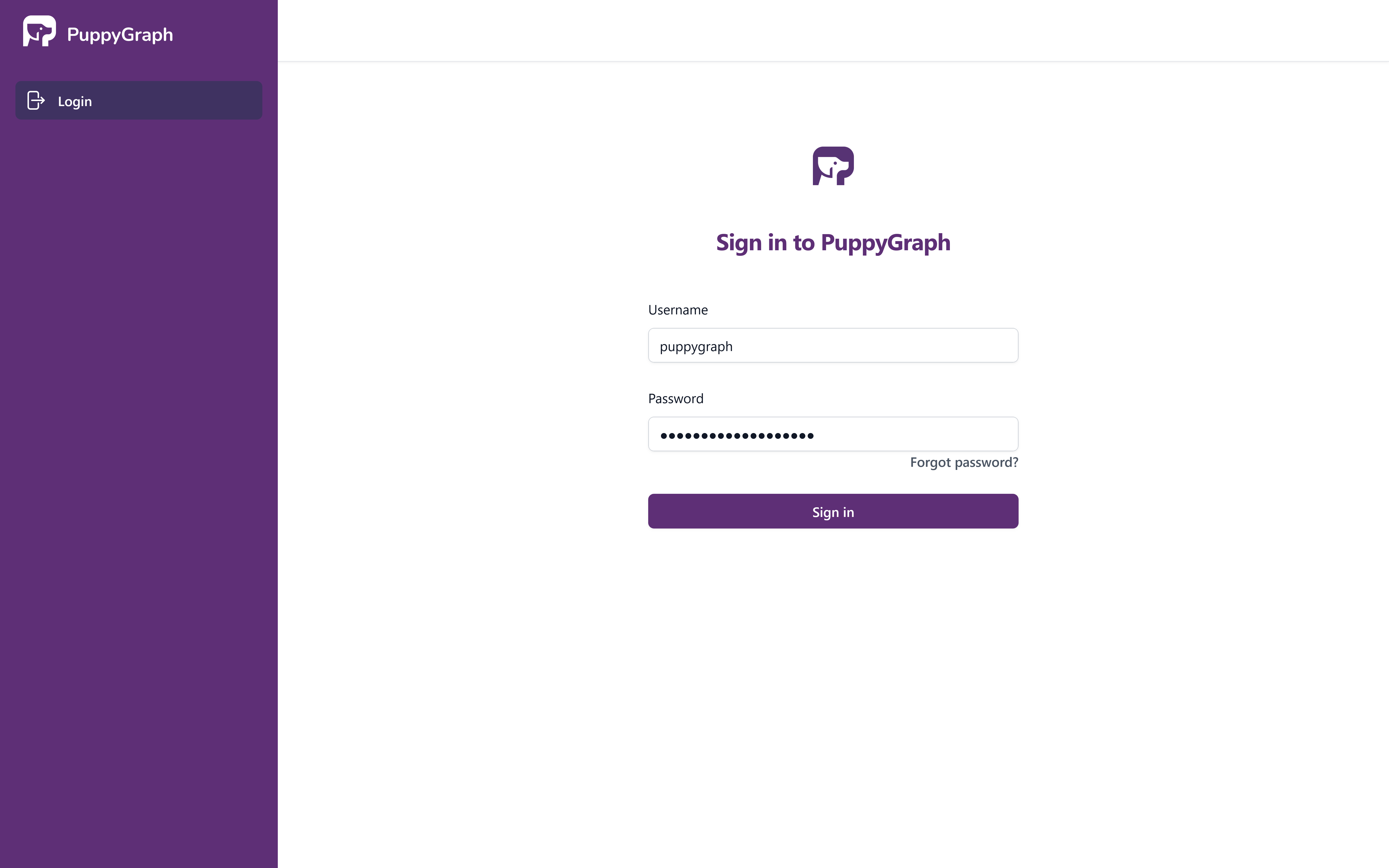
PuppyGraph Sign-In Page
At times, the PuppyGraph initialization might still be underway, and the Schema page will display a prompt. Please refresh the page to see if the server is ready.
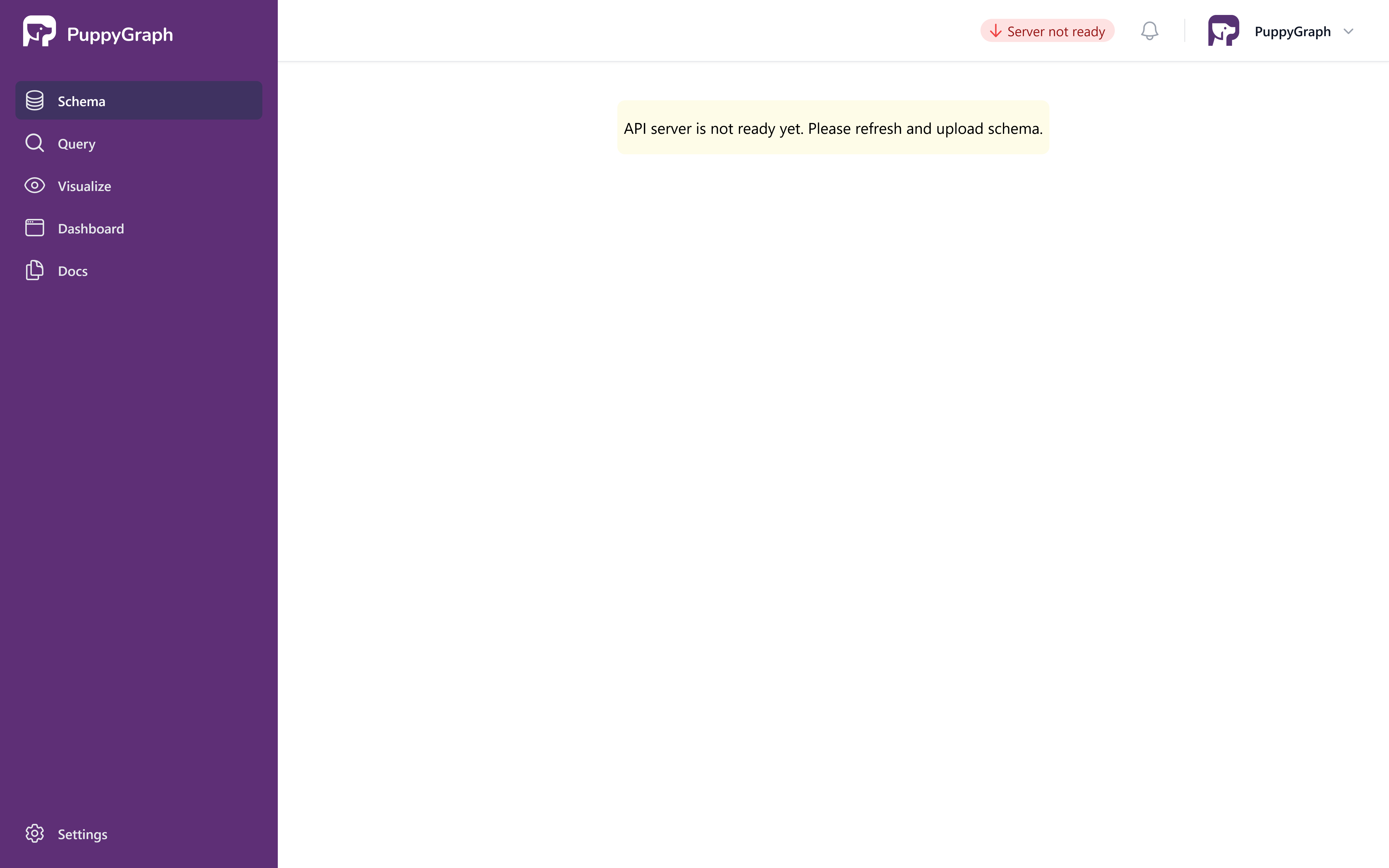
PuppyGraph Server Pending Page
Once the server is ready, the schema page will appear as follows.
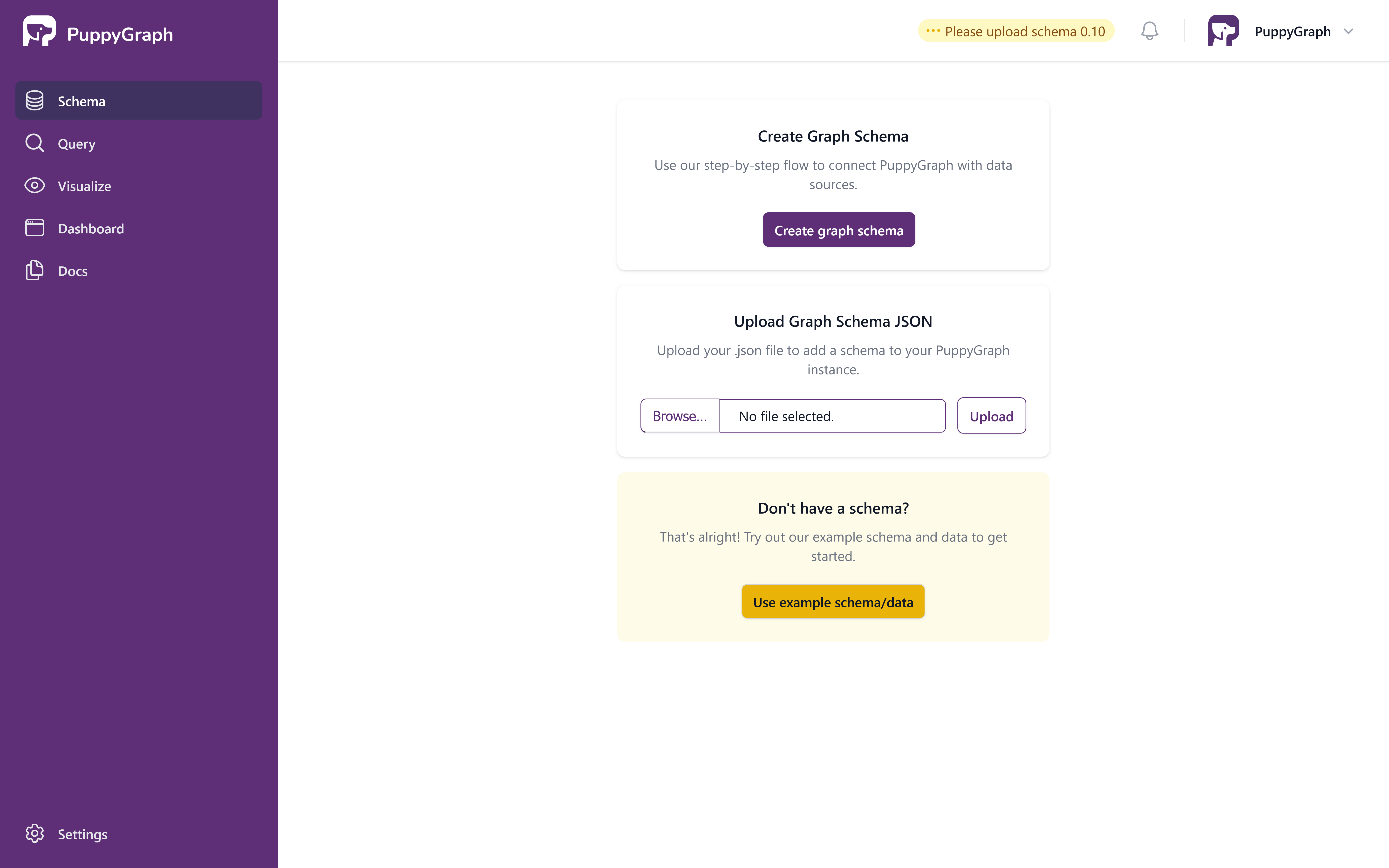
PuppyGraph Schema Welcome Page
Explore the Example Graph
In this tutorial, we'll be utilizing the demo data supplied by PuppyGraph. Click on Use example schema/data, and the UI will show that loading is underway.
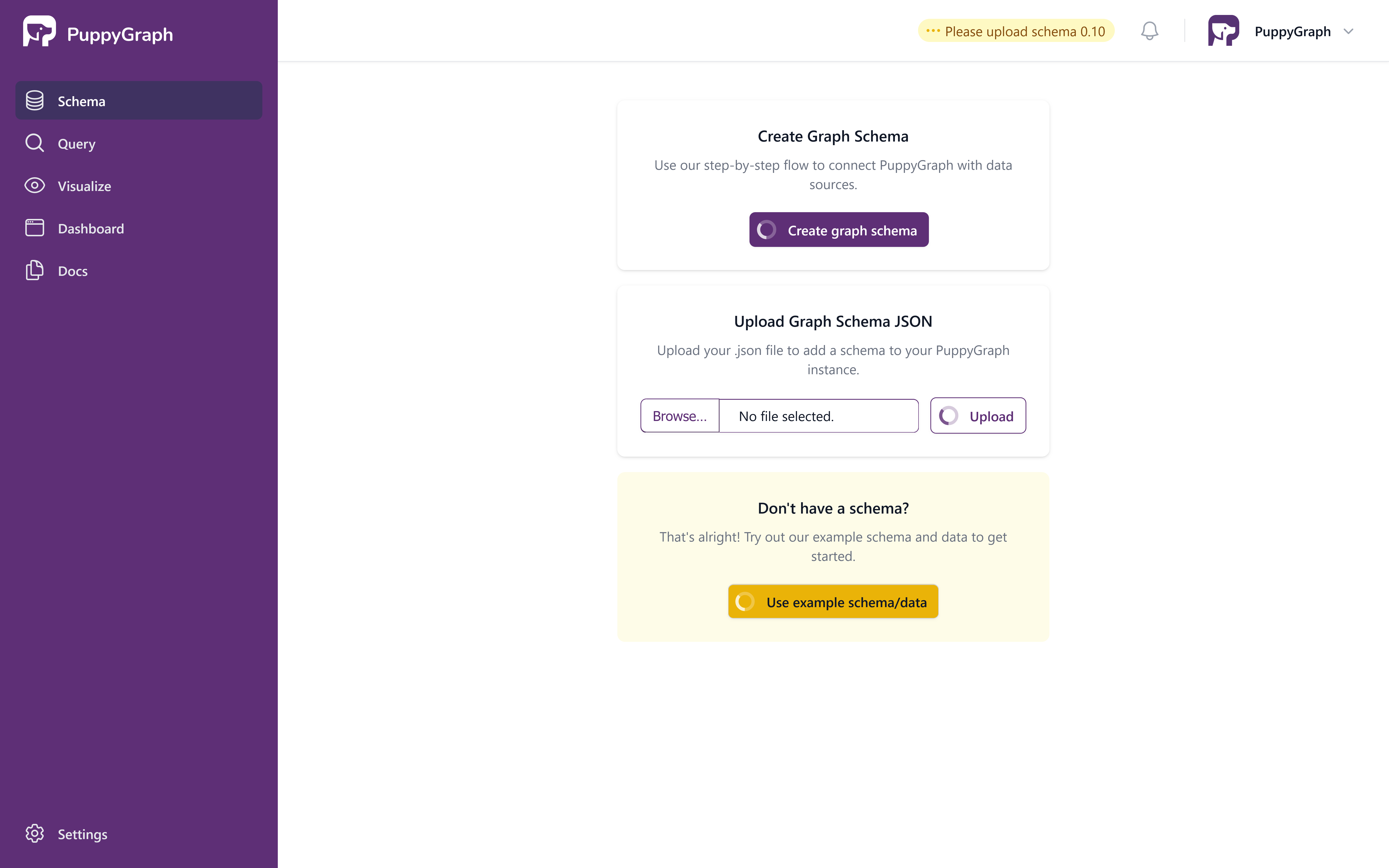
PuppyGraph Schema Loading in Progress
Once the schema is loaded, the page visualizes the schema of the graph.
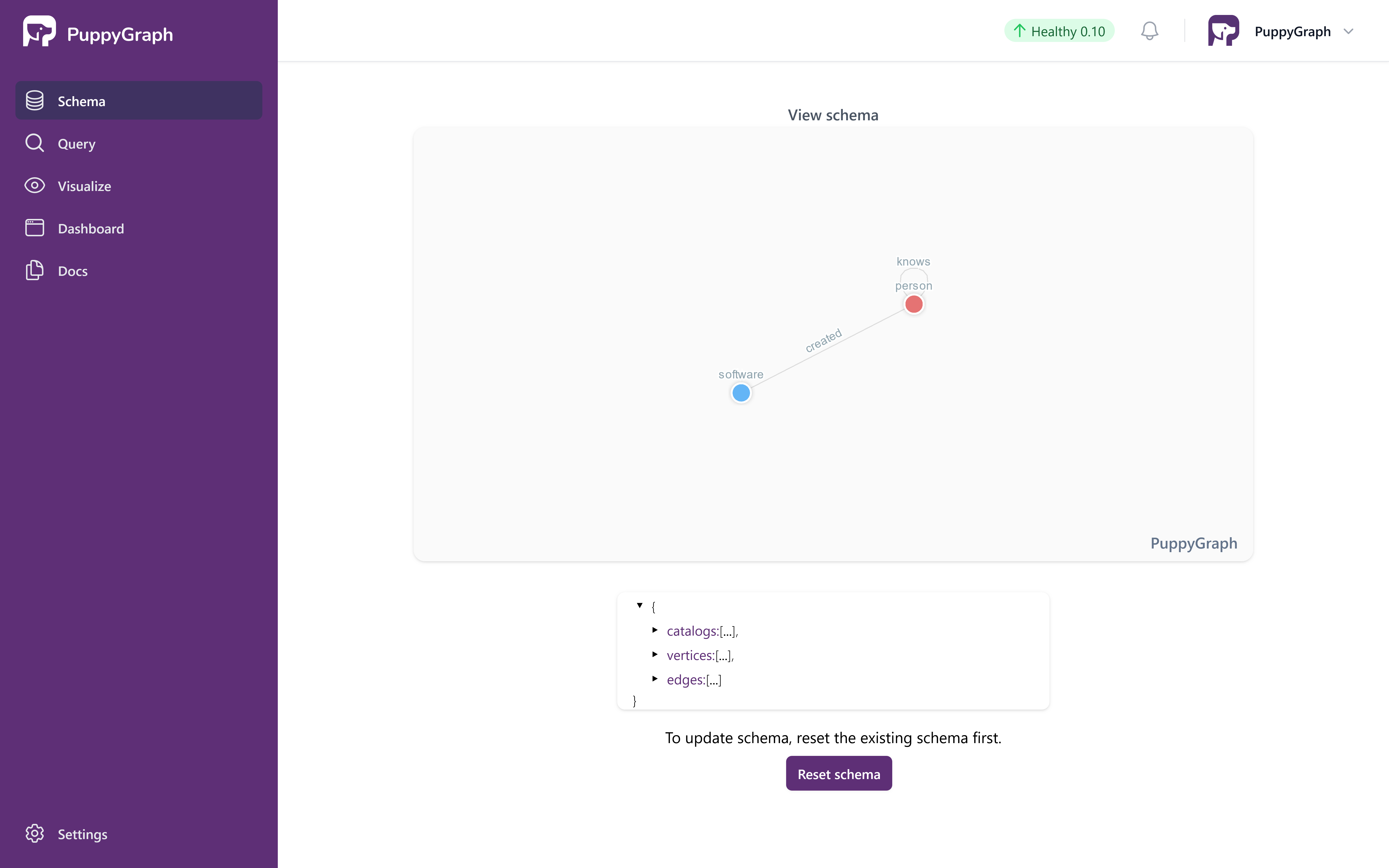
PuppyGraph Schema Loaded
PuppyGraph features a dashboard, enabling you to quickly access essential information from the graph right away.
The default tiles on the dashboard count the total number of nodes / edges and also display the sample data from the graph.
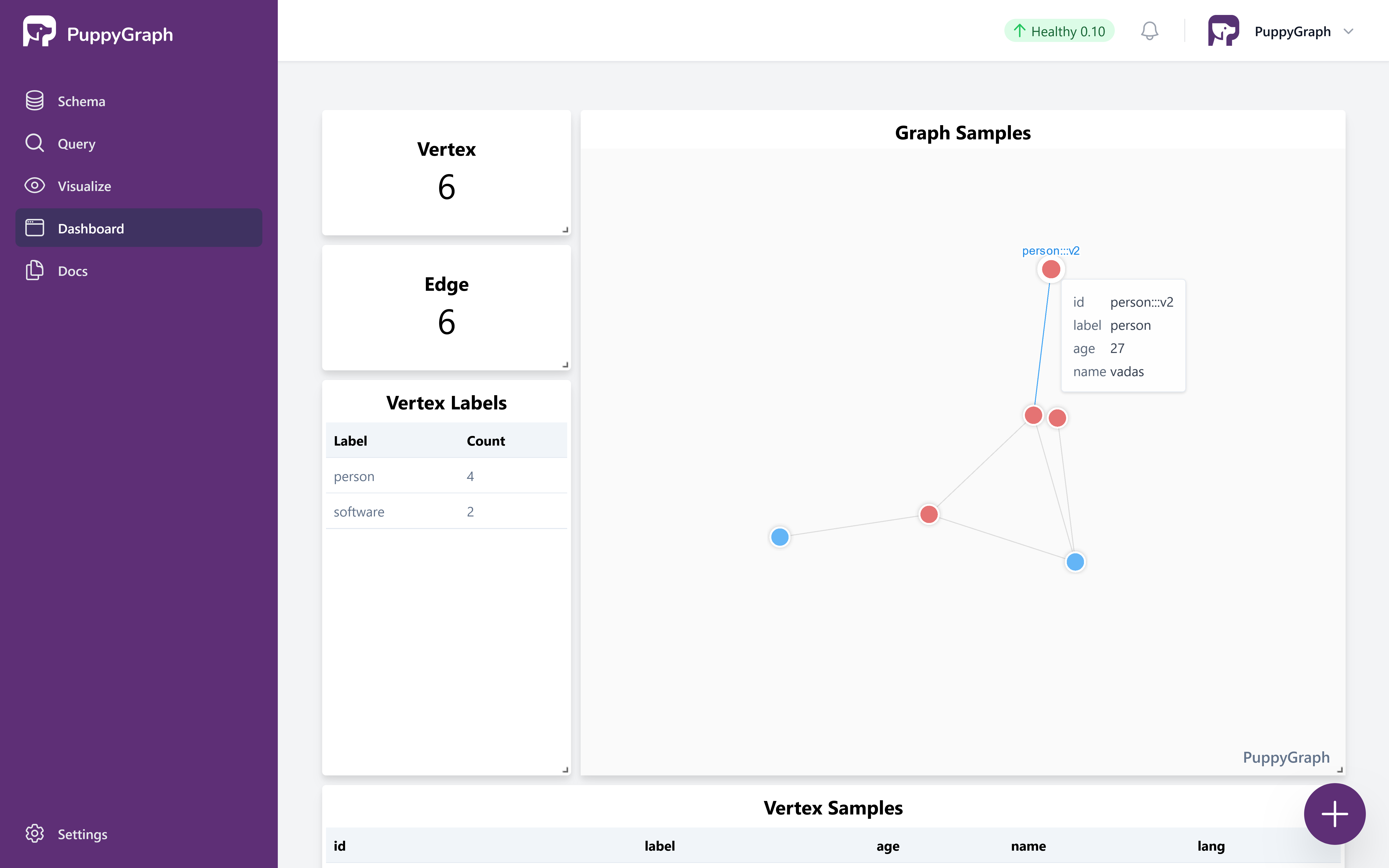
PuppyGraph Dashboard
Cleaning up
To sign out, click on the button located in the top right corner.
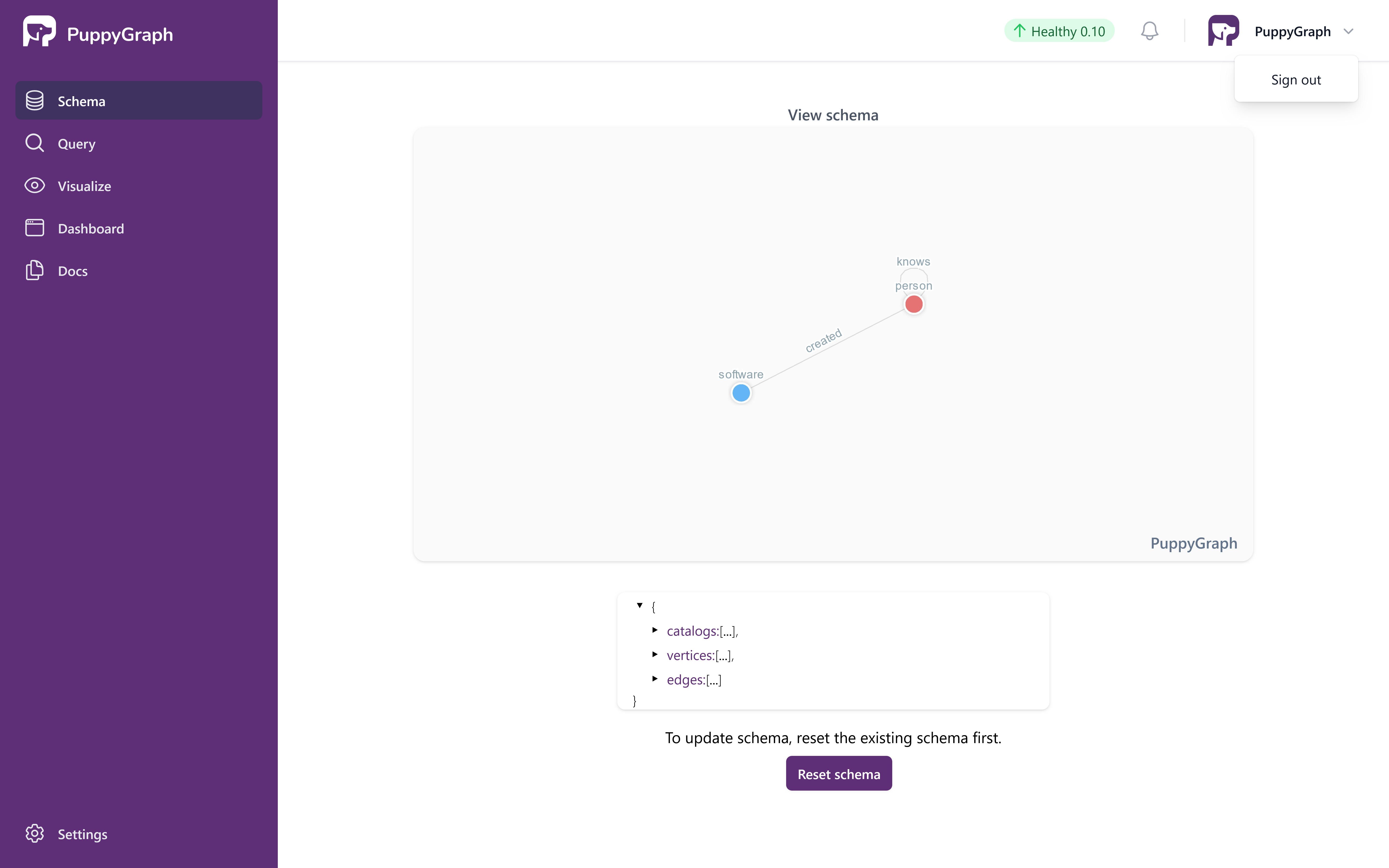
Sign Out
Run the following command to stop and clean up the container.
Managing Persistent Data
Here are the instructions for cleaning up based on the data persistence option you chose when starting the container.
Cleaning up a Persistent Container
If you used Option 1 (removed the --rm flag), remove the container:
Cleaning up Docker Volumes
If you used Option 2 (Docker volumes), first remove the container, then delete the volume:
Data Loss Warning
Removing the Docker volume will permanently delete all your schema configurations and graph data. Make sure to backup any important data before removing the volume.