Monitoring PuppyGraph with Prometheus
Summary
In this guide you will:
- Start PuppyGraph with metrics enabled using Docker Compose;
- Launch Prometheus with a ready-to-use scrape configuration;
- Confirm that PuppyGraph metrics are being collected.
Prerequisites
- Docker and Docker Compose installed and available on your machine. Confirm with
docker --versionanddocker compose version.
Prepare the Example Configuration
Prometheus Scrape Configuration
Save the following file as prometheus.yml inside your working directory:
global:
scrape_interval: 15s
evaluation_interval: 15s
scrape_configs:
- job_name: puppygraph
metrics_path: /metrics
static_configs:
- targets: ["puppygraph:8081"]
basic_auth:
username: puppygraph
password: puppygraph123
- The target points to the
puppygraphservice name defined in Docker Compose. - Basic authentication uses the default PuppyGraph credentials. Update both the PuppyGraph admin password and this configuration before running in production.
Docker Compose
Save the following file as docker-compose.yml in the same directory, updating the Prometheus volume path to match where you stored prometheus.yml:
version: "3.8"
services:
puppygraph:
image: puppygraph/puppygraph:0.96
container_name: puppygraph
ports:
- "8081:8081"
environment:
- METRICS_ENABLED=true
prometheus:
image: prom/prometheus:latest
container_name: prometheus
ports:
- "9090:9090"
volumes:
- ./prometheus.yml:/etc/prometheus/prometheus.yml
networks:
default:
driver: bridge
- Replace
./prometheus.ymlwith the relative or absolute path to the file you created (use./prometheus.ymlif both files live in the same folder). - Ensure the PuppyGraph container runs with
METRICS_ENABLED=trueso the/metricsendpoint remains available. - This compose file enables the PuppyGraph metrics endpoint and mounts the Prometheus configuration so the scraper can discover PuppyGraph automatically.
Launch the Stack

 Confirm that both containers are healthy:
Confirm that both containers are healthy:
PuppyGraph exposes its UI at http://localhost:8081 and Prometheus at http://localhost:9090.
Verify Metrics Collection

puppygraph / puppygraph123).

puppygraph job is up.
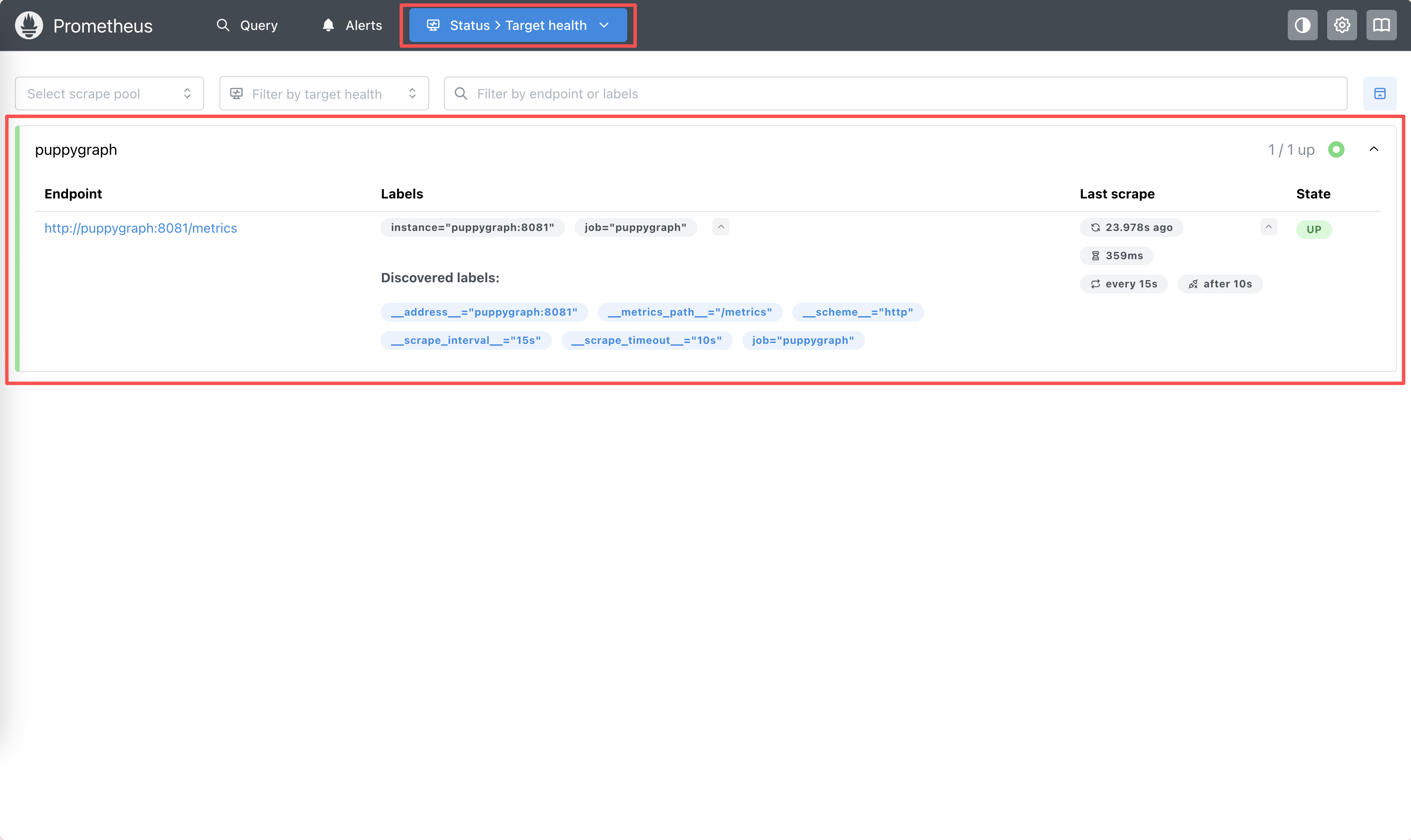
The puppygraph target should display state UP when metrics are being scraped successfully.

puppy_compute_node_mem_consumption_bytes in the Expression field, and click Execute.
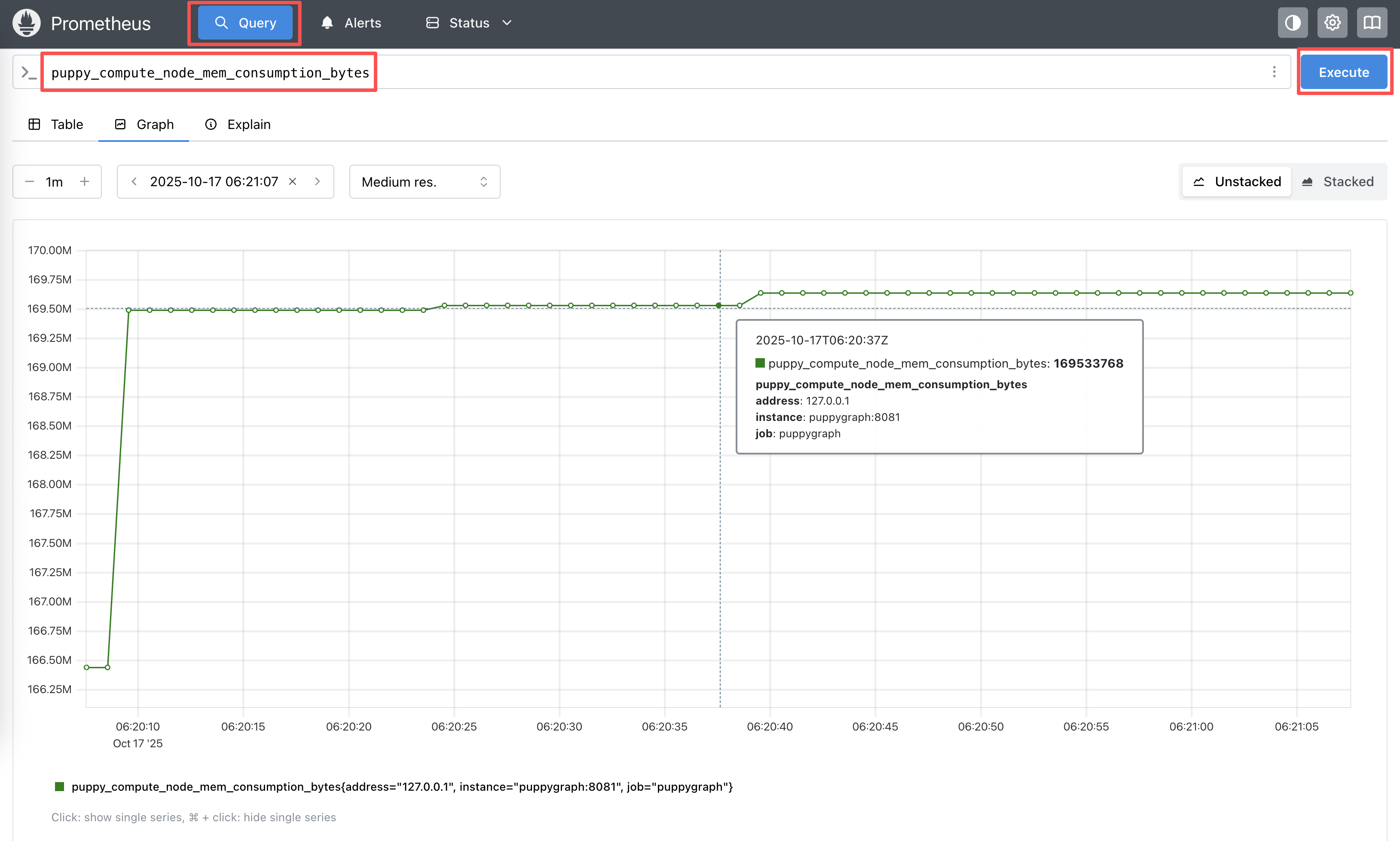
Query results confirm that Prometheus is reading PuppyGraph metrics from the /metrics endpoint.
If you see the target in the UP state and samples returned for your query, Prometheus is successfully scraping PuppyGraph.