Querying DuckDB Data as a Graph
Summary
In this tutorial, you will:
- Create a DuckDB database and load it with example data;
- Start a PuppyGraph Docker container and query the DuckDB data as a graph.
Prerequisites
Please ensure that docker compose is available. The installation can be verified by running:
See https://docs.docker.com/compose/install/ for Docker Compose installation instructions and https://www.docker.com/get-started/ for more details on Docker.
Accessing the PuppyGraph Web UI requires a browser. However, the tutorial offers alternative instructions for those who wish to exclusively use the CLI.
Deployment

docker-compose.yaml with the following content:
docker-compose.yaml
version: "3"
services:
puppygraph:
image: puppygraph/puppygraph:stable
pull_policy: always
container_name: puppygraph
environment:
- PUPPYGRAPH_USERNAME=puppygraph
- PUPPYGRAPH_PASSWORD=puppygraph123
networks:
duckdb_net:
ports:
- "8081:8081"
- "8182:8182"
- "7687:7687"
volumes:
- share_content:/home/share
duckdb:
image: puppygraph/duckdb-ubuntu:latest
container_name: duckdb
networks:
duckdb_net:
volumes:
- share_content:/home/share
networks:
duckdb_net:
name: puppy-duckdb
volumes:
share_content:
name: puppy-duckdb

[+] Running 1/1
✔ puppygraph Pulled 2.0s
[+] Running 4/4
✔ Network puppy-duckdb Created 0.1s
✔ Volume "puppy-duckdb" Created 0.0s
✔ Container puppygraph Started 0.1s
✔ Container duckdb Started
Data Preparation
This tutorial is designed to be comprehensive and standalone, so it includes steps to populate data in DuckDB. In practical scenarios, PuppyGraph can query data directly from your existing DuckDB databases.

This command also creates a database file /home/share/demo.db.

create schema modern;
create table modern.person (id text, name text, age integer);
insert into modern.person values
('v1', 'marko', 29),
('v2', 'vadas', 27),
('v4', 'josh', 32),
('v6', 'peter', 35);
create table modern.software (id text, name text, lang text);
insert into modern.software values
('v3', 'lop', 'java'),
('v5', 'ripple', 'java');
create table modern.created (id text, from_id text, to_id text, weight double precision);
insert into modern.created values
('e9', 'v1', 'v3', 0.4),
('e10', 'v4', 'v5', 1.0),
('e11', 'v4', 'v3', 0.4),
('e12', 'v6', 'v3', 0.2);
create table modern.knows (id text, from_id text, to_id text, weight double precision);
insert into modern.knows values
('e7', 'v1', 'v2', 0.5),
('e8', 'v1', 'v4', 1.0);
The above SQL creates the following tables:
| id | name | age |
|---|---|---|
| v1 | marko | 29 |
| v2 | vadas | 27 |
| v4 | josh | 32 |
| v6 | peter | 35 |
| id | name | lang |
|---|---|---|
| v3 | lop | java |
| v5 | ripple | java |
| id | from_id | to_id | weight |
|---|---|---|---|
| e7 | v1 | v2 | 0.5 |
| e8 | v1 | v4 | 1.0 |
| id | from_id | to_id | weight |
|---|---|---|---|
| e9 | v1 | v3 | 0.4 |
| e10 | v4 | v5 | 1.0 |
| e11 | v4 | v3 | 0.4 |
| e12 | v6 | v3 | 0.2 |

.exit to quit the DuckDB shell.
Modeling a Graph
We then define a graph on top of the data tables we just created. Actually, this is the "Modern" graph defined by Apache Tinkerpop.
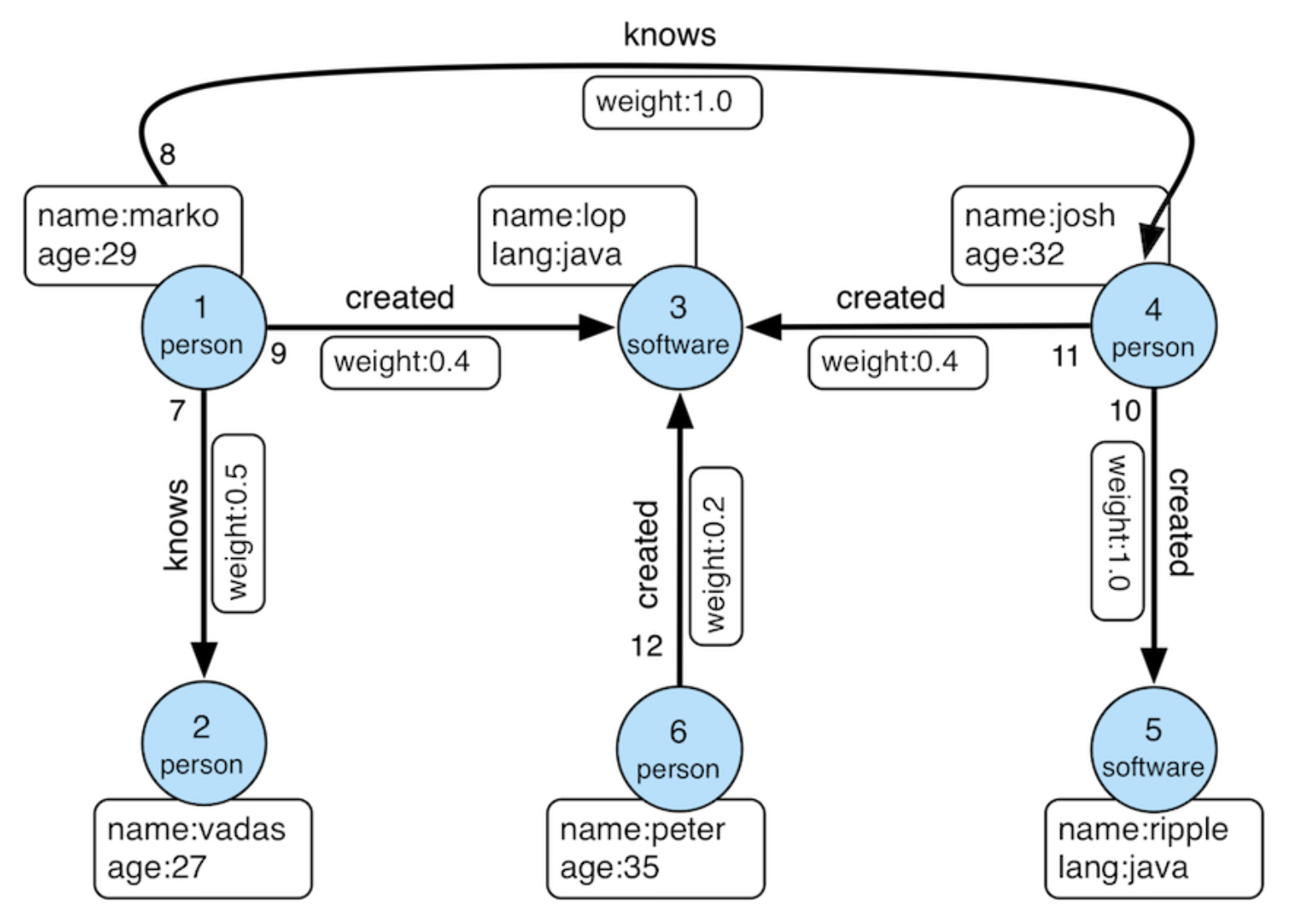
Modern Graph
A schema instructs PuppyGraph on mapping data from the DuckDB into a graph. PuppyGraph offers various methods for schema creation. For this tutorial, we've already prepared a schema to help save time.

schema.json with the following content:
schema.json
{
"catalogs": [
{
"name": "duckdb_data",
"type": "duckdb",
"jdbc": {
"jdbcUri": "jdbc:duckdb:/home/share/demo.db",
"driverClass": "org.duckdb.DuckDBDriver"
}
}
],
"graph": {
"vertices": [
{
"label": "person",
"oneToOne": {
"tableSource": {
"catalog": "duckdb_data",
"schema": "modern",
"table": "person"
},
"id": {
"fields": [
{
"type": "String",
"field": "id",
"alias": "id"
}
]
},
"attributes": [
{
"type": "Int",
"field": "age",
"alias": "age"
},
{
"type": "String",
"field": "name",
"alias": "name"
}
]
}
},
{
"label": "software",
"oneToOne": {
"tableSource": {
"catalog": "duckdb_data",
"schema": "modern",
"table": "software"
},
"id": {
"fields": [
{
"type": "String",
"field": "id",
"alias": "id"
}
]
},
"attributes": [
{
"type": "String",
"field": "lang",
"alias": "lang"
},
{
"type": "String",
"field": "name",
"alias": "name"
}
]
}
}
],
"edges": [
{
"label": "knows",
"fromVertex": "person",
"toVertex": "person",
"tableSource": {
"catalog": "duckdb_data",
"schema": "modern",
"table": "knows"
},
"id": {
"fields": [
{
"type": "String",
"field": "id",
"alias": "id"
}
]
},
"fromId": {
"fields": [
{
"type": "String",
"field": "from_id",
"alias": "from_id"
}
]
},
"toId": {
"fields": [
{
"type": "String",
"field": "to_id",
"alias": "to_id"
}
]
},
"attributes": [
{
"type": "Double",
"field": "weight",
"alias": "weight"
}
]
},
{
"label": "created",
"fromVertex": "person",
"toVertex": "software",
"tableSource": {
"catalog": "duckdb_data",
"schema": "modern",
"table": "created"
},
"id": {
"fields": [
{
"type": "String",
"field": "id",
"alias": "id"
}
]
},
"fromId": {
"fields": [
{
"type": "String",
"field": "from_id",
"alias": "from_id"
}
]
},
"toId": {
"fields": [
{
"type": "String",
"field": "to_id",
"alias": "to_id"
}
]
},
"attributes": [
{
"type": "Double",
"field": "weight",
"alias": "weight"
}
]
}
]
}
}

puppygraph and password puppygraph123.
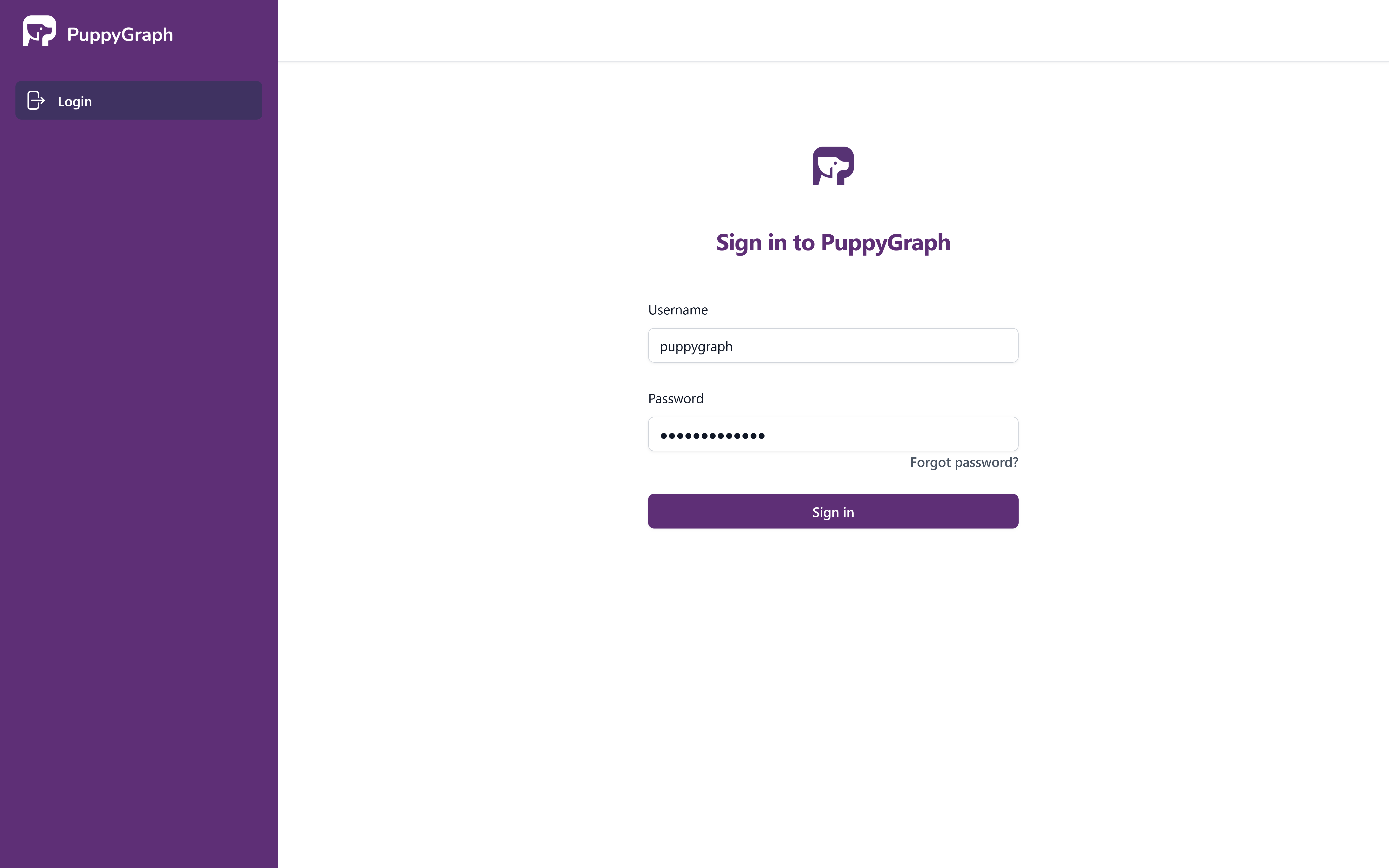
PuppyGraph Login

schema.json in the Upload Graph Schema JSON block and clicking on Upload.
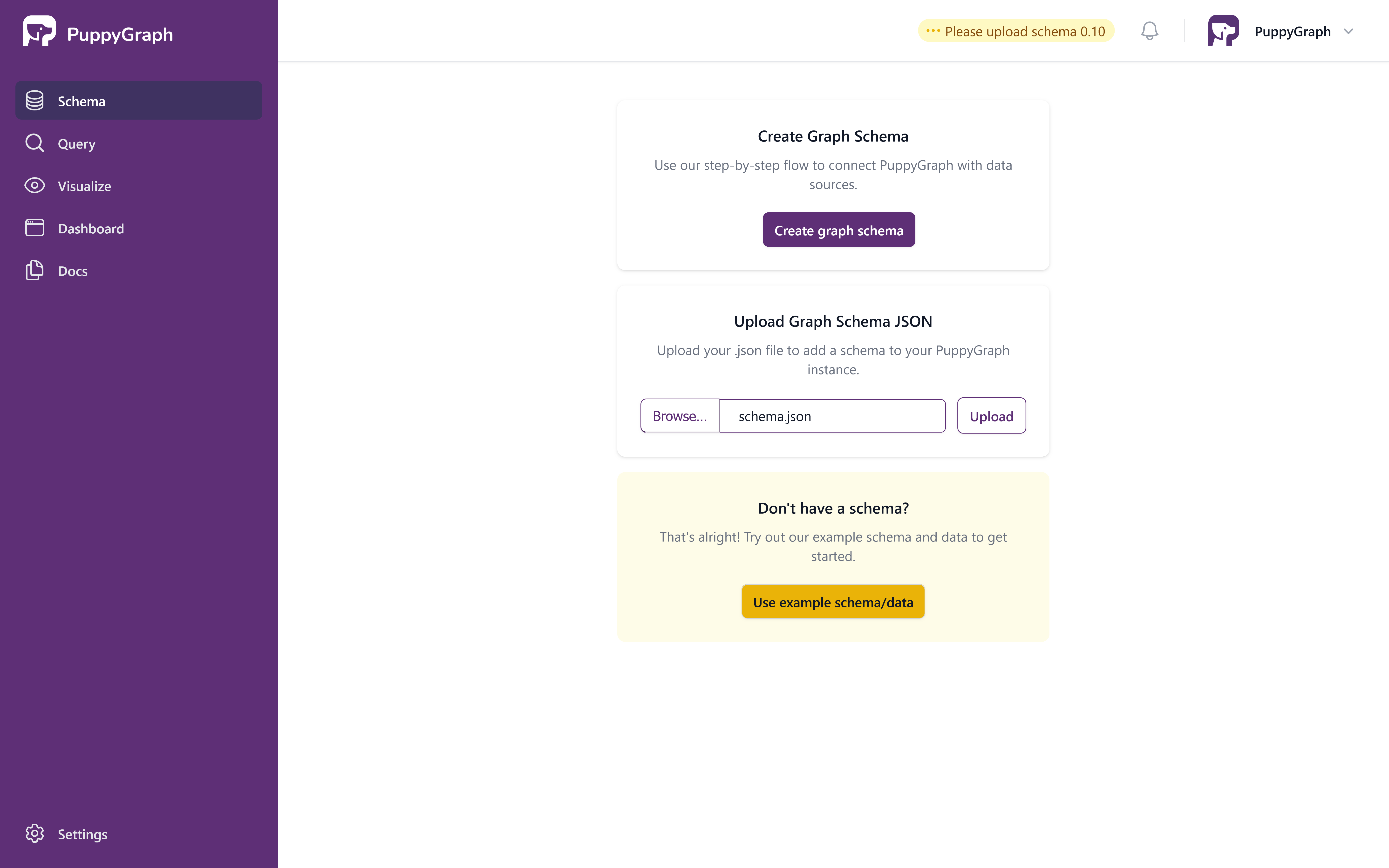
Upload Schema Page
Once the schema is uploaded, the schema page shows the visualized graph schema as follows.
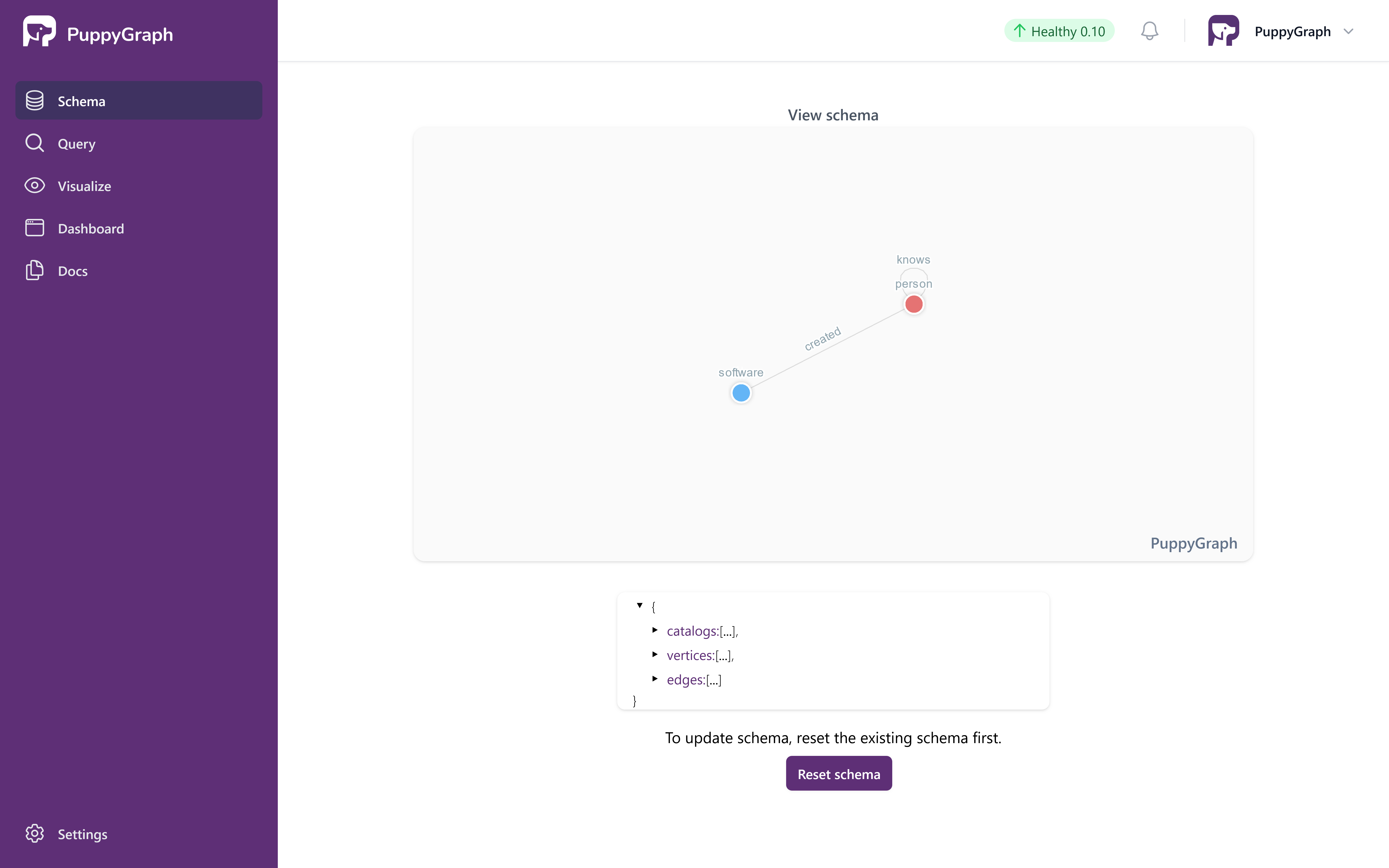
Visualized Schema
Alternative: Schema Uploading via CLI

curl -XPOST -H "content-type: application/json" --data-binary @./schema.json --user "puppygraph:puppygraph123" localhost:8081/schema
The response shows that graph schema has been uploaded successfully:
Querying the Graph
In this tutorial we will use the Gremlin query language to query the Graph. Gremlin is a graph query language developed by Apache TinkerPop. Prior knowledge of Gremlin is not necessary to follow the tutorial. To learn more about it, visit https://tinkerpop.apache.org/gremlin.html.

Query panel the left side. The Gremlin Query tab offers an interactive environment for querying the graph using Gremlin.
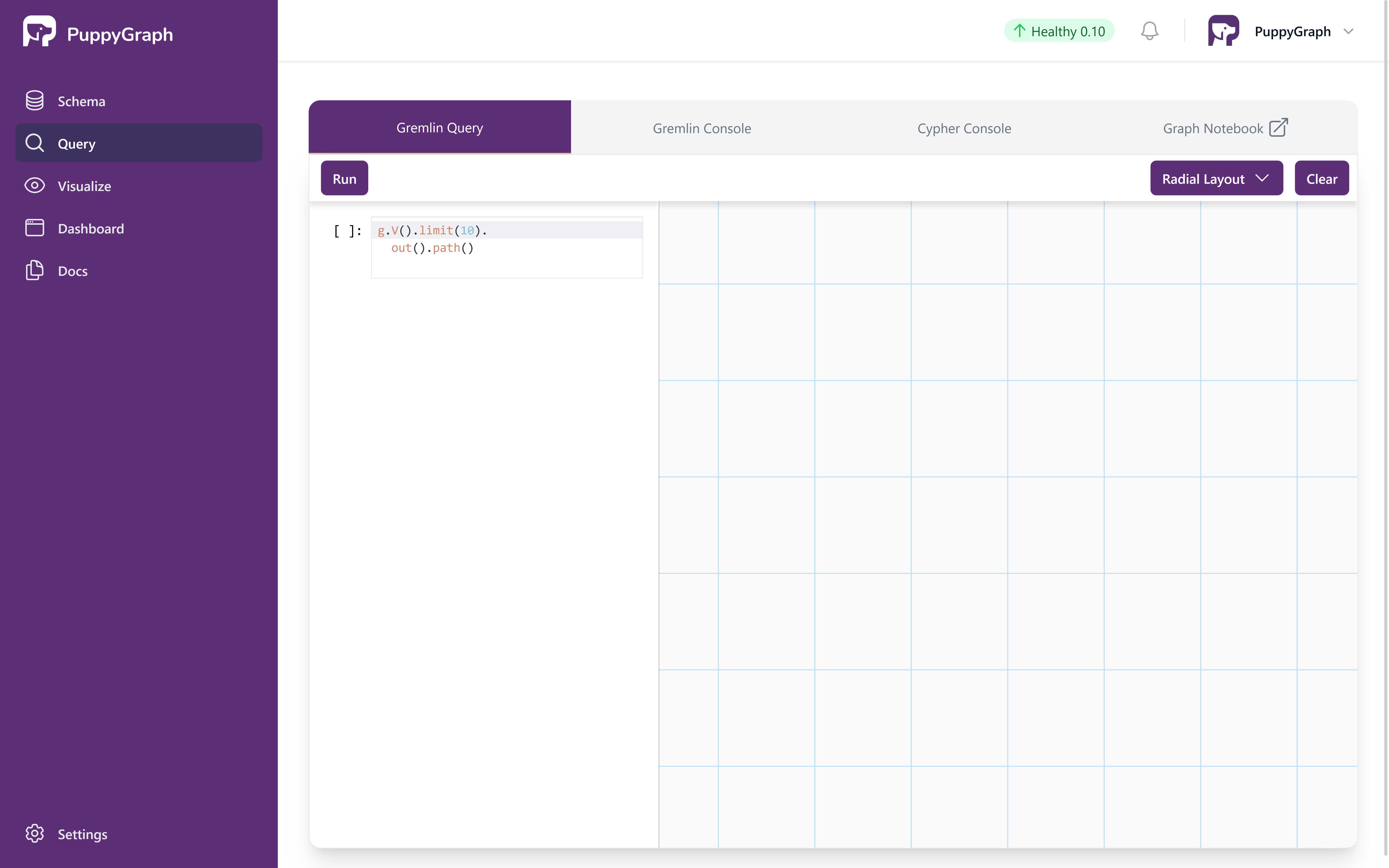
Interactive Gremlin Query Page
Queries are entered on the left side, and the right side displays the graph visualization.
The first query retrieves the property of the person named "marko".

The output is plain text like the following:
Now let's also leverage the visualization. The next query gets all the software created by people known to "marko".

The output is as follows. There are two paths in the result as "marko" knows "josh" who created "lop" and "ripple".
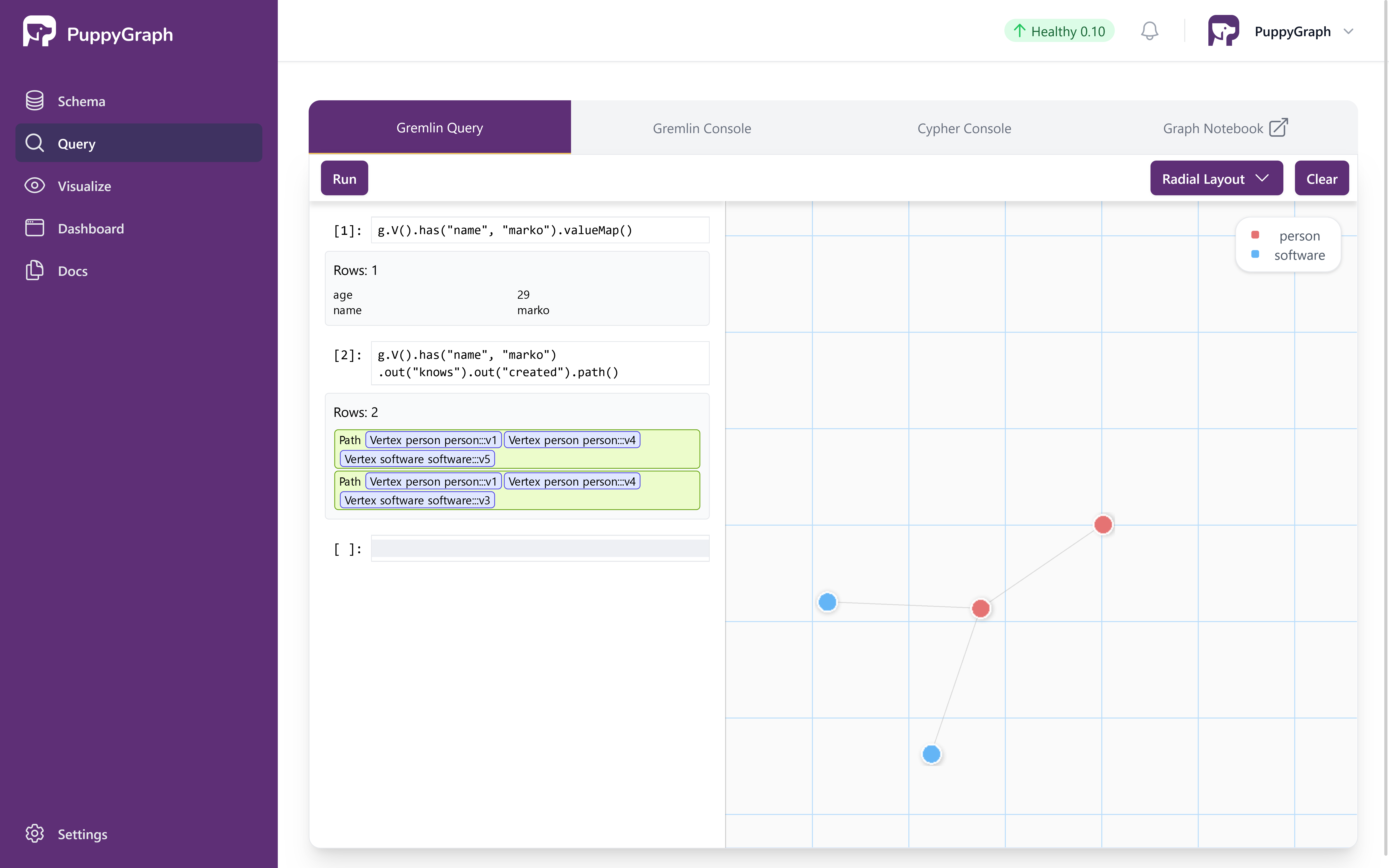
Interactive Query with Results
Alternative: Querying the graph via CLI
Alternatively, we can query the graph via CLI.

The welcome screen appears as follows:
____ ____ _
| _ \ _ _ _ __ _ __ _ _ / ___| _ __ __ _ _ __ | |__
| |_) | | | | | | '_ \ | '_ \ | | | | | | _ | '__| / _` | | '_ \ | '_ \
| __/ | |_| | | |_) | | |_) | | |_| | | |_| | | | | (_| | | |_) | | | | |
|_| \__,_| | .__/ | .__/ \__, | \____| |_| \__,_| | .__/ |_| |_|
|_| |_| |___/ |_|
Welcome to PuppyGraph!
version: 0.10
puppy-gremlin>

Properties of the person named "marko":

Cleaning up

