Querying MySQL Data as a Graph
Summary
In this tutorial, you will:
- Create a MySQL database and load it with example data;
- Start a PuppyGraph Docker container and query the MySQL data as a graph.
Prerequisites
Please ensure that docker compose is available. The installation can be verified by running:
See https://docs.docker.com/compose/install/ for Docker Compose installation instructions and https://www.docker.com/get-started/ for more details on Docker.
Accessing the PuppyGraph Web UI requires a browser. However, the tutorial offers alternative instructions for those who wish to exclusively use the CLI.
Deployment

docker-compose.yaml with the following content:
docker-compose.yaml
version: "3"
services:
puppygraph:
image: puppygraph/puppygraph:stable
pull_policy: always
container_name: puppygraph
environment:
- PUPPYGRAPH_USERNAME=puppygraph
- PUPPYGRAPH_PASSWORD=puppygraph123
networks:
mysql_net:
ports:
- "8081:8081"
- "8182:8182"
- "7687:7687"
mysql:
image: mysql:8.0.33
container_name: mysql-server
environment:
- MYSQL_ROOT_PASSWORD=mysql123
- MYSQL_USER=mysqluser
- MYSQL_PASSWORD=mysqlpassword
- MYSQL_DATABASE=mydatabase
networks:
- mysql_net
ports:
- "3306:3306"
networks:
mysql_net:
name: puppy-mysql


[+] Running 3/3
✔ Network puppy-mysql Created 0.1s
✔ Container mysql-server Started 3.7s
✔ Container puppygraph Started 3.7s
Data Preparation
This tutorial is designed to be comprehensive and standalone, so it includes steps to populate data in MySQL. In practical scenarios, PuppyGraph can query data directly from your existing MySQL databases.

It will show a password prompt:

mysql123) of mysql-server to access the MySQL client shell.
Welcome to the MySQL monitor. Commands end with ; or \g.
Your MySQL connection id is 8
Server version: 8.0.33 MySQL Community Server - GPL
Copyright (c) 2000, 2023, Oracle and/or its affiliates.
Oracle is a registered trademark of Oracle Corporation and/or its
affiliates. Other names may be trademarks of their respective
owners.
Type 'help;' or '\h' for help. Type '\c' to clear the current input statement.
mysql>

create schema modern;
create table modern.person (id text, name text, age integer);
insert into modern.person values
('v1', 'marko', 29),
('v2', 'vadas', 27),
('v4', 'josh', 32),
('v6', 'peter', 35);
create table modern.software (id text, name text, lang text);
insert into modern.software values
('v3', 'lop', 'java'),
('v5', 'ripple', 'java');
create table modern.created (id text, from_id text, to_id text, weight double precision);
insert into modern.created values
('e9', 'v1', 'v3', 0.4),
('e10', 'v4', 'v5', 1.0),
('e11', 'v4', 'v3', 0.4),
('e12', 'v6', 'v3', 0.2);
create table modern.knows (id text, from_id text, to_id text, weight double precision);
insert into modern.knows values
('e7', 'v1', 'v2', 0.5),
('e8', 'v1', 'v4', 1.0);
The above SQL creates the following tables:
| id | name | age |
|---|---|---|
| v1 | marko | 29 |
| v2 | vadas | 27 |
| v4 | josh | 32 |
| v6 | peter | 35 |
| id | name | lang |
|---|---|---|
| v3 | lop | java |
| v5 | ripple | java |
| id | from_id | to_id | weight |
|---|---|---|---|
| e7 | v1 | v2 | 0.5 |
| e8 | v1 | v4 | 1.0 |
| id | from_id | to_id | weight |
|---|---|---|---|
| e9 | v1 | v3 | 0.4 |
| e10 | v4 | v5 | 1.0 |
| e11 | v4 | v3 | 0.4 |
| e12 | v6 | v3 | 0.2 |
Modeling a Graph
We then define a graph on top of the data tables we just created. Actually, this is the "Modern" graph defined by Apache Tinkerpop.
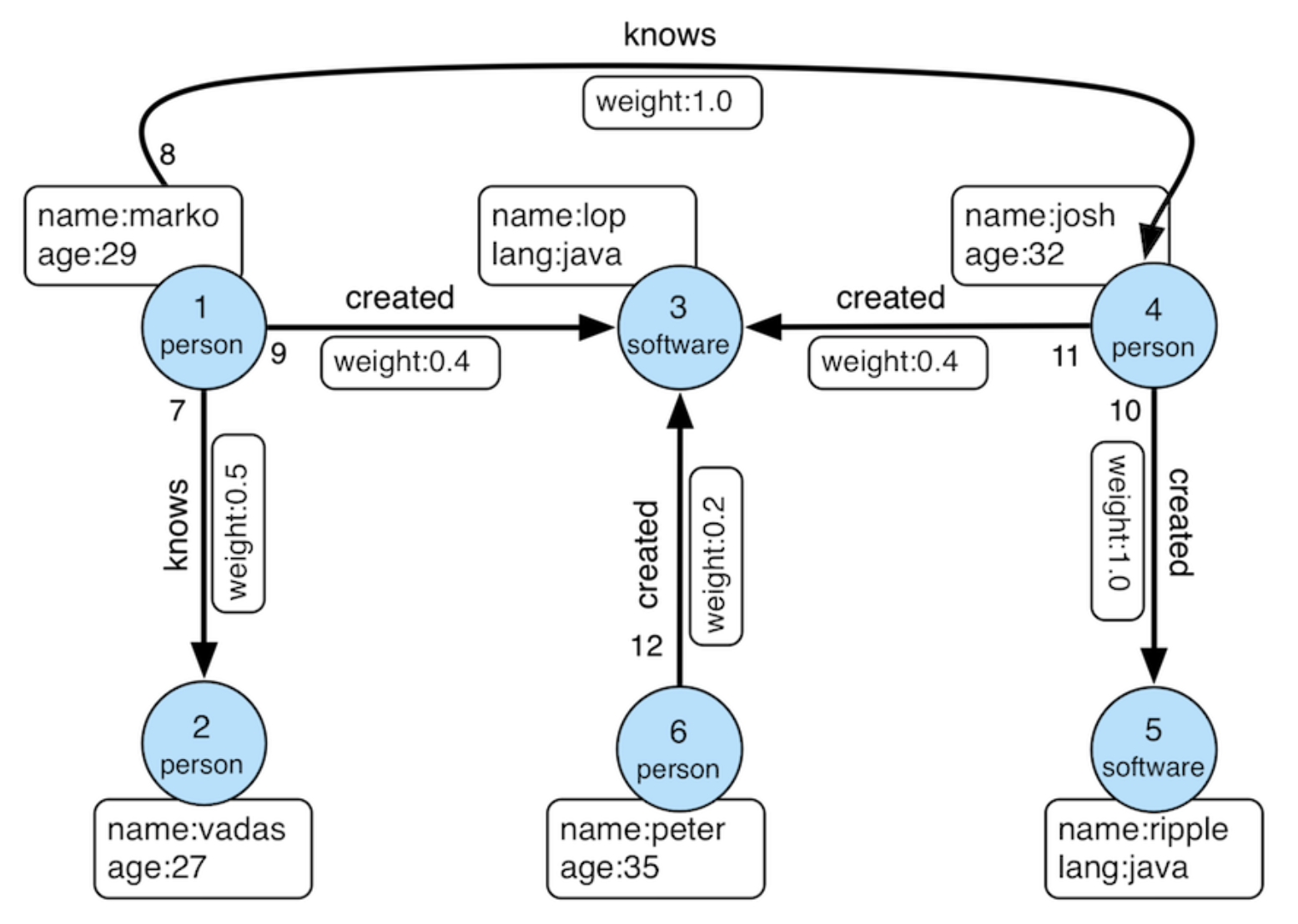
Modern Graph
A schema instructs PuppyGraph on mapping data from the MySQL into a graph. PuppyGraph offers various methods for schema creation. For this tutorial, we've already prepared a schema to help save time.

schema.json with the following content:
schema.json
{
"catalogs": [
{
"name": "mysql_data",
"type": "mysql",
"jdbc": {
"username": "root",
"password": "mysql123",
"jdbcUri": "jdbc:mysql://mysql-server:3306?allowPublicKeyRetrieval=true",
"driverClass": "com.mysql.cj.jdbc.Driver",
"driverUrl": "https://repo1.maven.org/maven2/mysql/mysql-connector-java/8.0.28/mysql-connector-java-8.0.28.jar"
}
}
],
"graph": {
"vertices": [
{
"label": "person",
"oneToOne": {
"tableSource": {
"catalog": "mysql_data",
"schema": "modern",
"table": "person"
},
"id": {
"fields": [
{
"type": "String",
"field": "id",
"alias": "id"
}
]
},
"attributes": [
{
"type": "Int",
"field": "age",
"alias": "age"
},
{
"type": "String",
"field": "name",
"alias": "name"
}
]
}
},
{
"label": "software",
"oneToOne": {
"tableSource": {
"catalog": "mysql_data",
"schema": "modern",
"table": "software"
},
"id": {
"fields": [
{
"type": "String",
"field": "id",
"alias": "id"
}
]
},
"attributes": [
{
"type": "String",
"field": "lang",
"alias": "lang"
},
{
"type": "String",
"field": "name",
"alias": "name"
}
]
}
}
],
"edges": [
{
"label": "knows",
"fromVertex": "person",
"toVertex": "person",
"tableSource": {
"catalog": "mysql_data",
"schema": "modern",
"table": "knows"
},
"id": {
"fields": [
{
"type": "String",
"field": "id",
"alias": "id"
}
]
},
"fromId": {
"fields": [
{
"type": "String",
"field": "from_id",
"alias": "from_id"
}
]
},
"toId": {
"fields": [
{
"type": "String",
"field": "to_id",
"alias": "to_id"
}
]
},
"attributes": [
{
"type": "Double",
"field": "weight",
"alias": "weight"
}
]
},
{
"label": "created",
"fromVertex": "person",
"toVertex": "software",
"tableSource": {
"catalog": "mysql_data",
"schema": "modern",
"table": "created"
},
"id": {
"fields": [
{
"type": "String",
"field": "id",
"alias": "id"
}
]
},
"fromId": {
"fields": [
{
"type": "String",
"field": "from_id",
"alias": "from_id"
}
]
},
"toId": {
"fields": [
{
"type": "String",
"field": "to_id",
"alias": "to_id"
}
]
},
"attributes": [
{
"type": "Double",
"field": "weight",
"alias": "weight"
}
]
}
]
}
}

mysql123).

puppygraph, default password: puppygraph123)
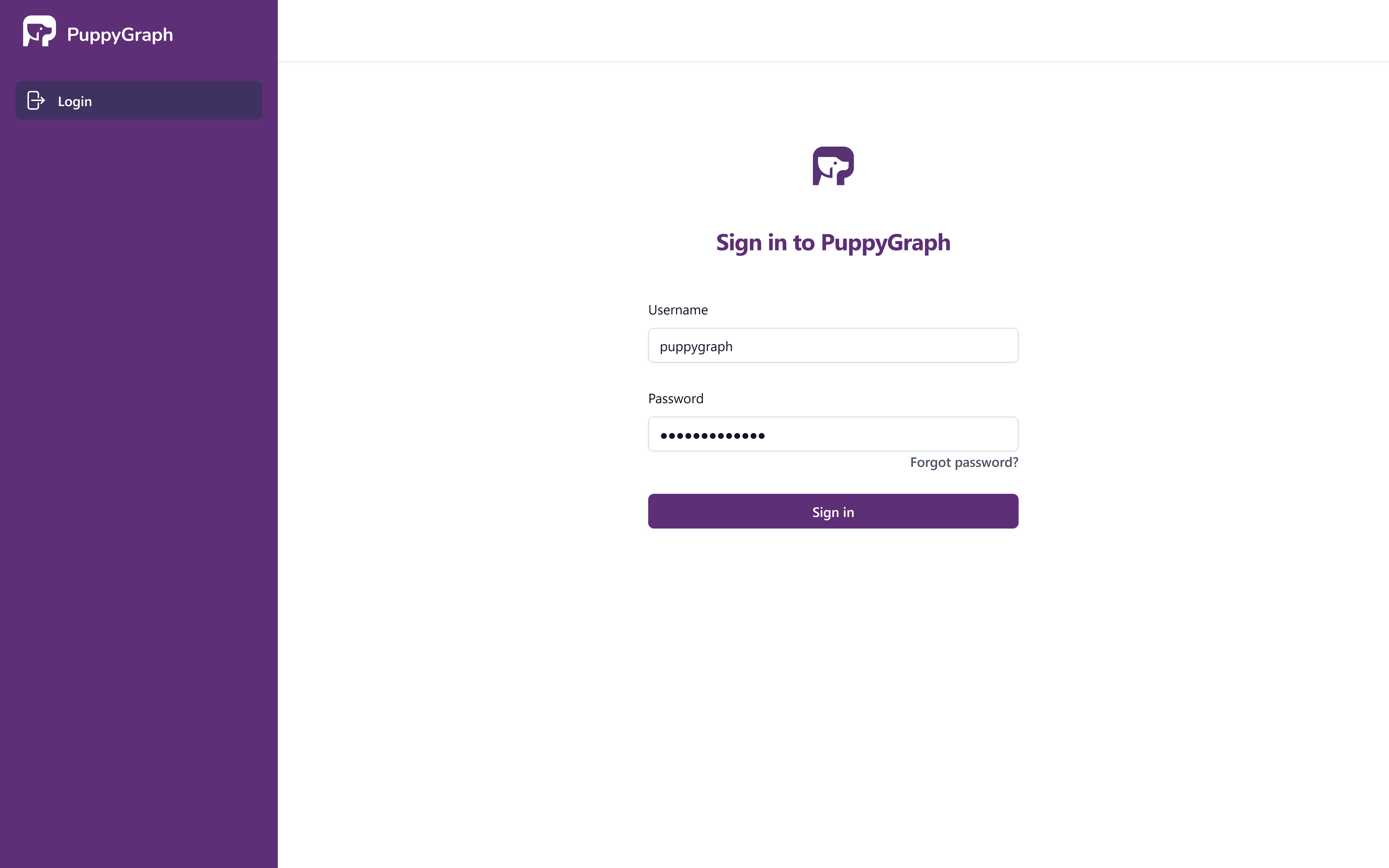
PuppyGraph Login

schema.json in the Upload Graph Schema JSON block and clicking on Upload.
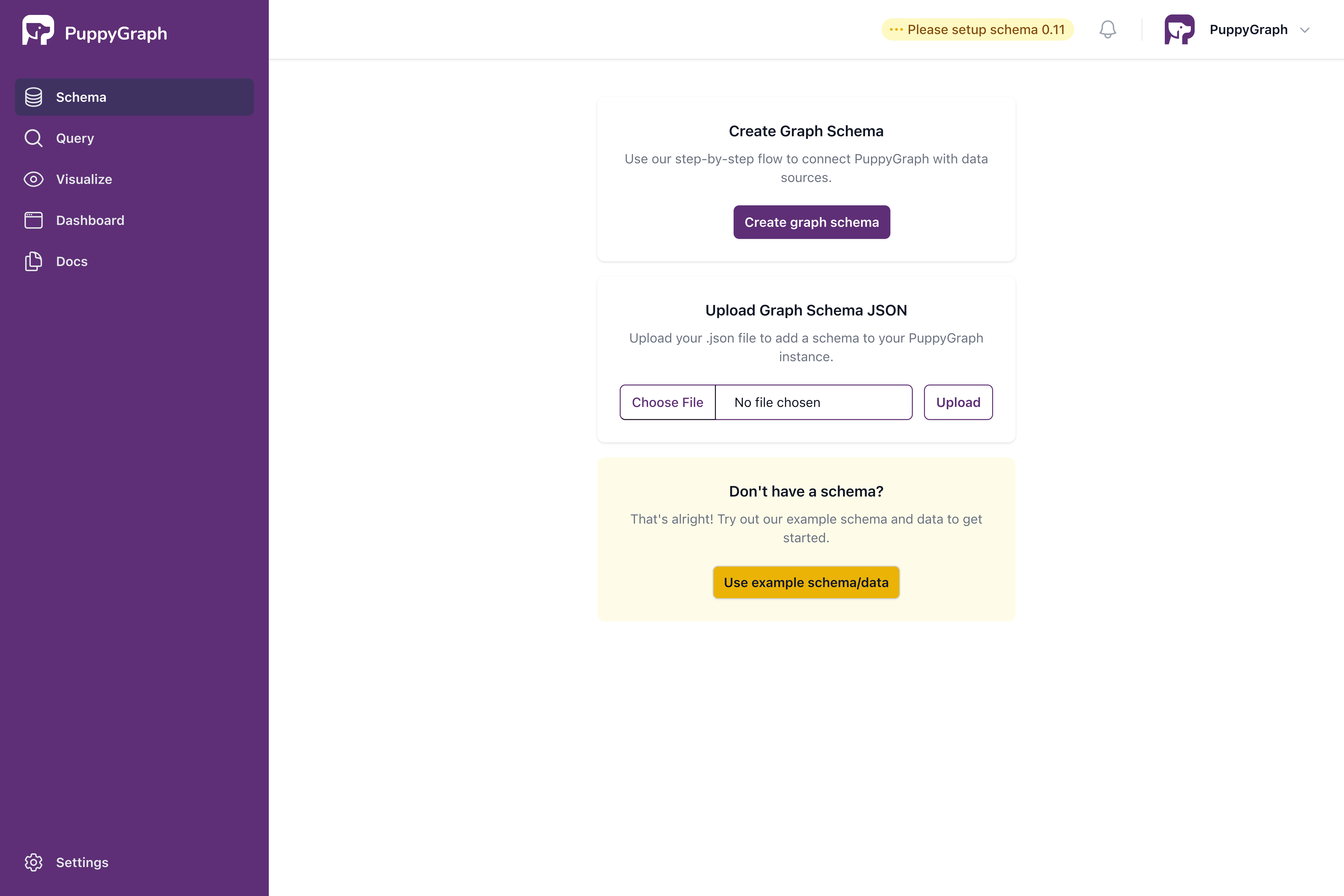
Upload Schema Page
Once the schema is uploaded, the schema page shows the visualized graph schema as follows.
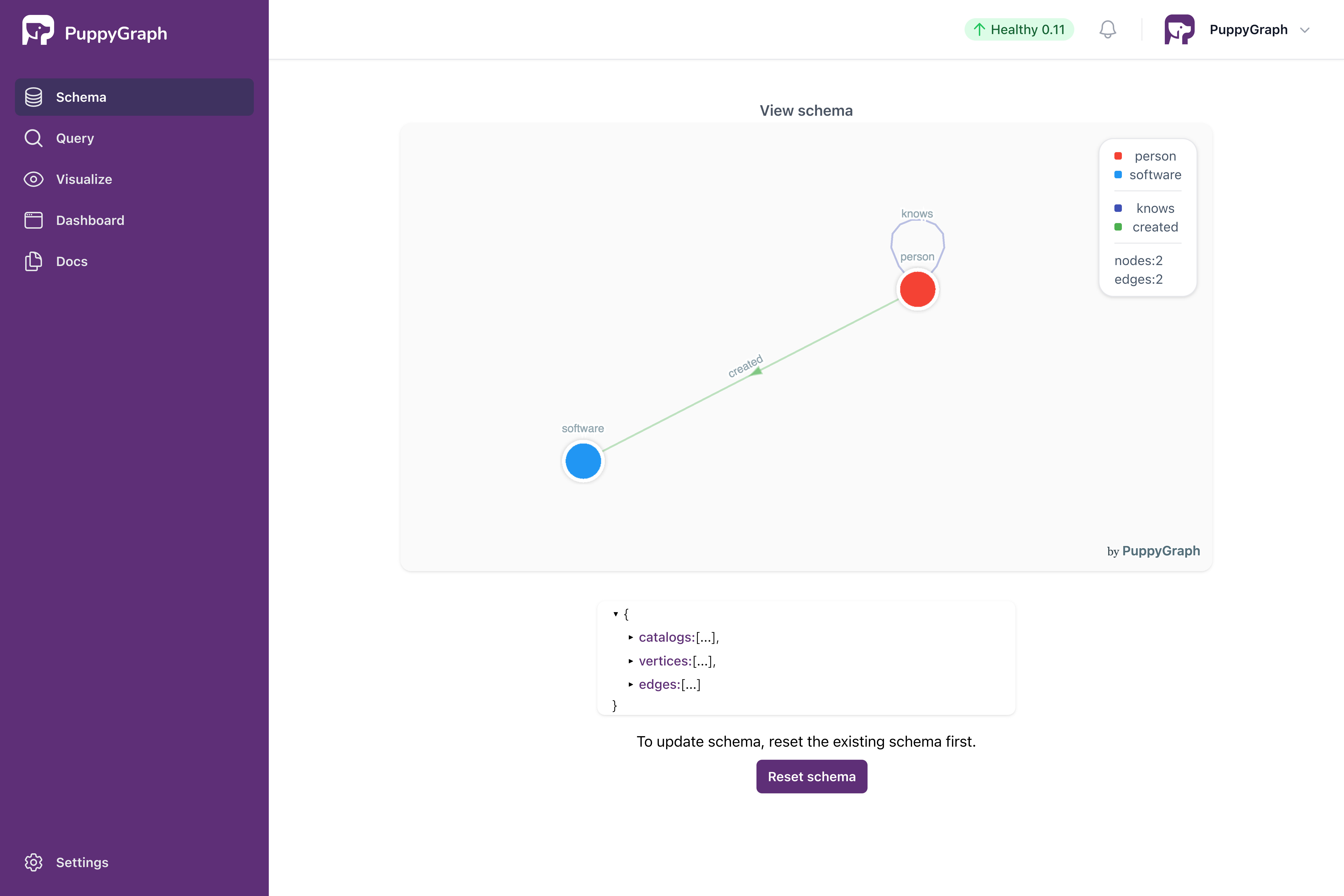
Visualized Schema
Alternative: Schema Uploading via CLI

curl -XPOST -H "content-type: application/json" --data-binary @./schema.json --user "puppygraph:puppygraph123" localhost:8081/schema
The response shows that graph schema has been uploaded successfully:
Querying the Graph
In this tutorial, we will use the Gremlin and Cypher query languages to interact with the Graph. Gremlin, developed by Apache TinkerPop, and Cypher, designed by Neo4j, are both powerful graph query languages. Prior knowledge of either Gremlin or Cypher is not necessary to follow this tutorial. To learn more about Gremlin, visit https://tinkerpop.apache.org/gremlin.html. For information on Cypher, you can check out https://neo4j.com/product/cypher-graph-query-language/.

Query panel the left side. The Gremlin Query tab offers an interactive environment for querying the graph using Gremlin.
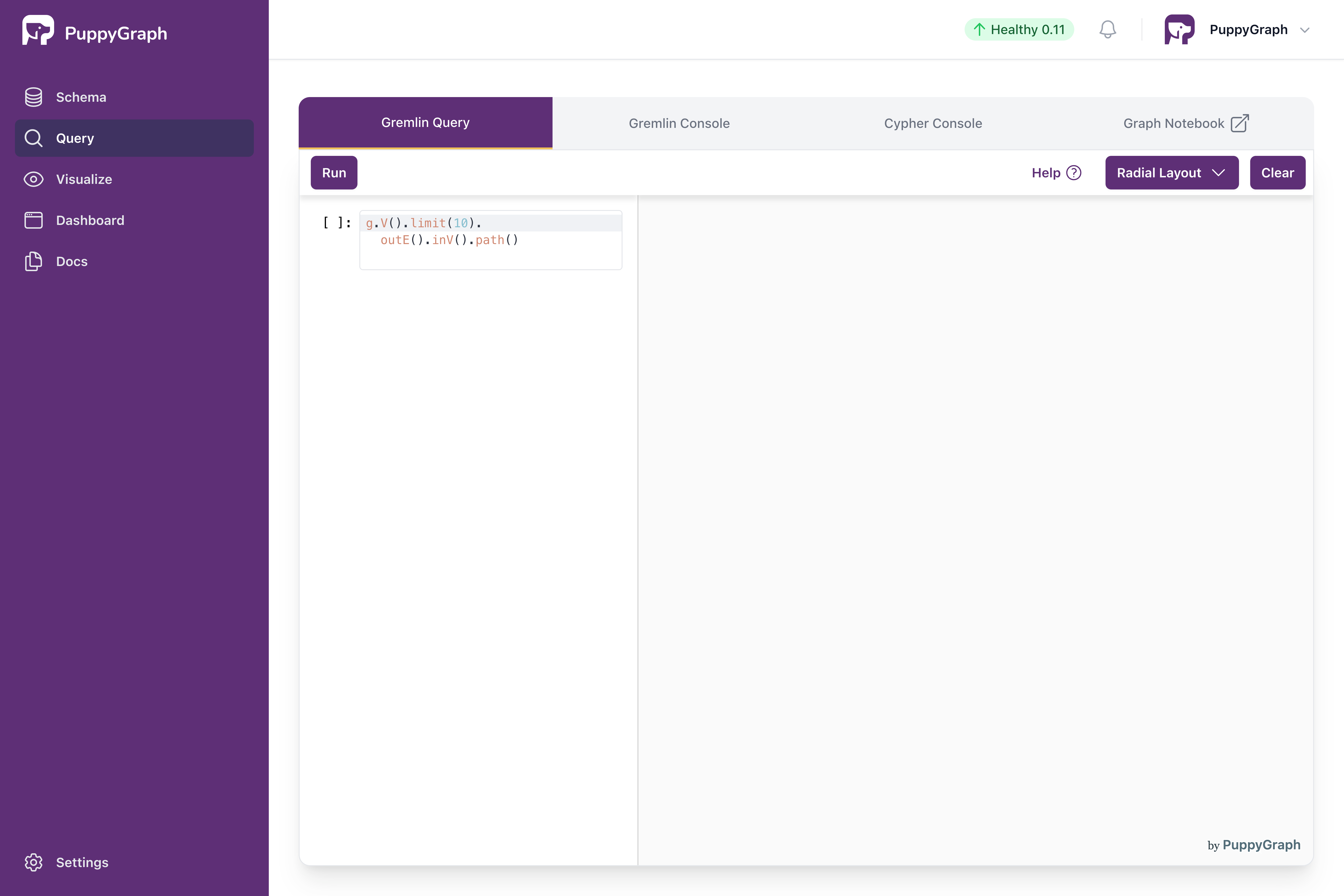
Interactive Gremlin Query Page
Queries are entered on the left side, and the right side displays the graph visualization.
The first query retrieves the property of the person named "marko".

The output is plain text like the following:
Now let's also leverage the visualization. The next query gets all the software created by people known to "marko".

The output is as follows. There are two paths in the result as "marko" knows "josh" who created "lop" and "ripple".
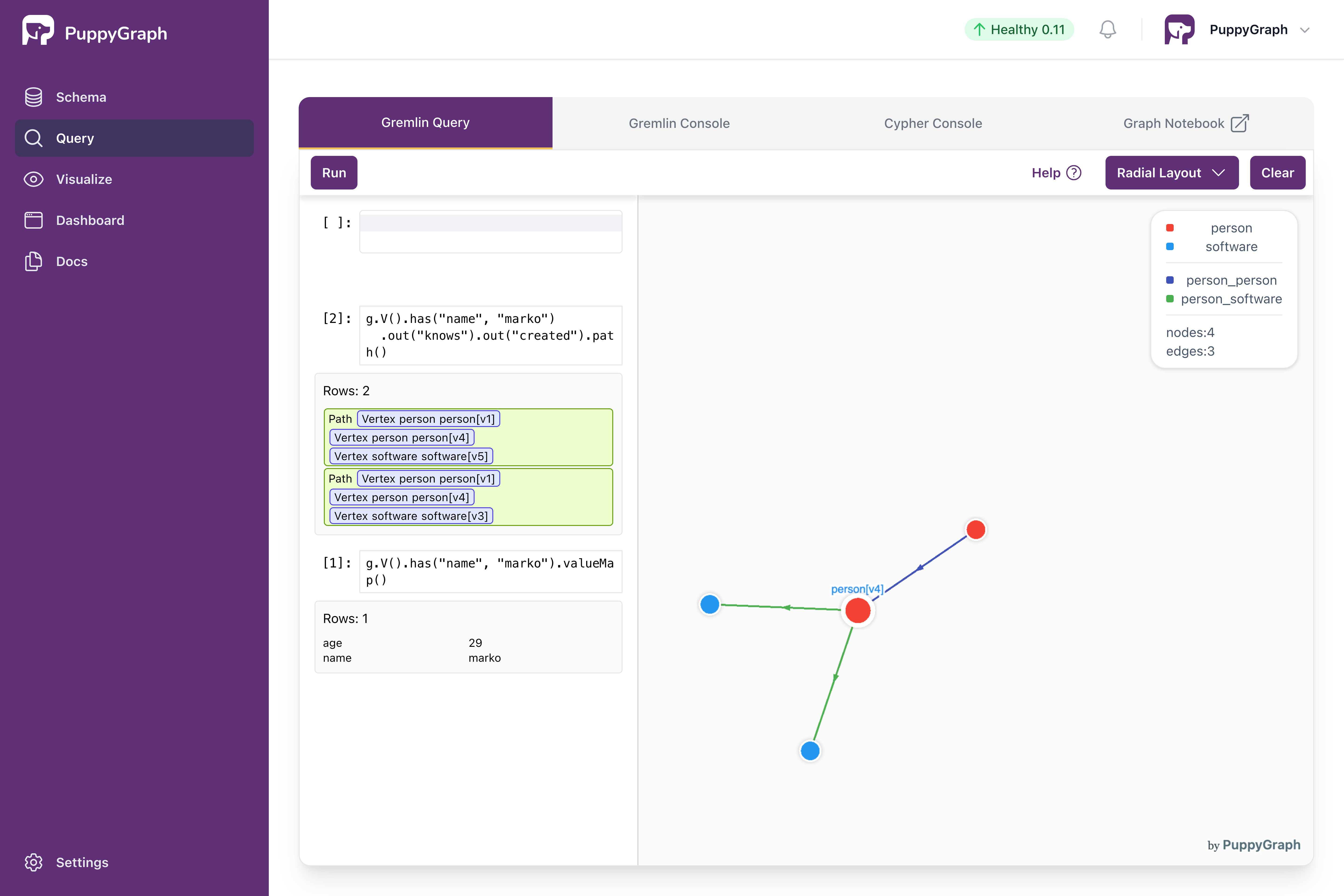
Interactive Query with Results
Alternative: Querying the graph via CLI
Alternatively, we can query the graph via CLI.

The welcome screen appears as follows:
____ ____ _
| _ \ _ _ _ __ _ __ _ _ / ___| _ __ __ _ _ __ | |__
| |_) | | | | | | '_ \ | '_ \ | | | | | | _ | '__| / _` | | '_ \ | '_ \
| __/ | |_| | | |_) | | |_) | | |_| | | |_| | | | | (_| | | |_) | | | | |
|_| \__,_| | .__/ | .__/ \__, | \____| |_| \__,_| | .__/ |_| |_|
|_| |_| |___/ |_|
Welcome to PuppyGraph, type help to see the command list
[PuppyGraph]>
console access PuppyGraph Gremlin Console
cypher-console access PuppyGraph Cypher Console
groovy access console to run complex groovy scripts
exit exit PuppyGraph
help show the command list

console command.
[PuppyGraph]> console
____ ____ _
| _ \ _ _ _ __ _ __ _ _ / ___| _ __ __ _ _ __ | |__
| |_) | | | | | | '_ \ | '_ \ | | | | | | _ | '__| / _` | | '_ \ | '_ \
| __/ | |_| | | |_) | | |_) | | |_| | | |_| | | | | (_| | | |_) | | | | |
|_| \__,_| | .__/ | .__/ \__, | \____| |_| \__,_| | .__/ |_| |_|
|_| |_| |___/ |_|
Welcome to PuppyGraph!
version: 0.11
To Learn more about the graph schema:
- Use graph.show() to list all the node (vertex) and edge labels.
- Use graph.show('$FOO') to list all the node (vertex) and edge labels related to $FOO.
- Use graph.describe('$BAR') to list all the attributes of the label $BAR.
See https://tinkerpop.apache.org/gremlin.html to learn more about the Gremlin query language.
Here are some example queries for exploring the graph:
- Use g.V() to list all the nodes (vertices).
- Use g.E() to list all the edges.
- Use g.V().count() to get the total number of nodes (vertices).
- Use g.E().count() to get the total number of edges.
- Use g.V('$ID').out() to find out nodes (vertices) that are reachable in 1-hop from the node (vertex) $ID. For example, g.V('person[v1]').out() will find out 1-hop reachable nodes (vertices) from 'person[v1]'.
- Use g.V('$ID').out().out() similarly to find out 2-hop reachable nodes (vertices) from the node (vertex) $ID.
puppy-gremlin>

Properties of the person named "marko":

:x and then access Cypher console by cypher-console.

:>.
puppy-cypher> :> MATCH (v) RETURN count(*)
==>[count(*):6]
puppy-cypher> :> MATCH (v) RETURN v
==>[v:[_type:node,name:peter,_id:person[v6],_label:person,age:35]]
==>[v:[_type:node,name:vadas,_id:person[v2],_label:person,age:27]]
==>[v:[_type:node,name:josh,_id:person[v4],_label:person,age:32]]
==>[v:[_type:node,name:marko,_id:person[v1],_label:person,age:29]]
==>[v:[_type:node,name:ripple,_id:software[v5],lang:java,_label:software]]
==>[v:[_type:node,name:lop,_id:software[v3],lang:java,_label:software]]

:x and then exit command.
Cleaning up
