Querying Snowflake Data as a Graph
Summary
In this tutorial, you will:
- Create a Snowflake database and import data into it;
- Start a PuppyGraph Docker container and query the data as a graph.
Prerequisites
Docker
Please ensure that docker is available.
Docker is required to run the PuppyGraph server. You can download Docker from here.
The installation can be verified by running:
Configuring Snowflake key-pair authentication
Snowflake supports using key pair authentication for enhanced authentication security as an alternative to basic authentication, such as username and password.
To use key pair authentication, we need to generate key pair and set public key to a Snowflake user.
The following content is based on Snowflake User Guide: Configuring key-pair authentication.
-
Generate a private key. Run following command in shell
and input encryption password (passphrase) at promptEnter Encryption Password:. After this command, we get the private key filersa_key.p8 -
Generate a public key. Run following command in shell
and input passphrase you created for the private key in the previous step. After this command, we get the public key filersa_key.pubThe file content will look like this: -
Assign the public key to a Snowflake user. Sign in to Snowsight using your account. Open a SQL worksheet, and run the the SQL commands below:
replace<example_user>with your user name and theRSA_PUBILC_KEYwith the content of the public key generated in above step.
Data Preparation
In order to query data as a graph, we need to import data into Snowflake.
Generate data by using Snowflake SQL
- Sign in to Snowsight using your account. You must have proper privileges to create databases, schemas and tables.
- Open a SQL worksheet, run the the SQL commands below:
CREATE DATABASE PUPPYGRAPH_SAMPLE_DATA;
USE DATABASE PUPPYGRAPH_SAMPLE_DATA;
CREATE SCHEMA IF NOT EXISTS modern;
CREATE TABLE IF NOT EXISTS modern.person (
id STRING,
name STRING,
age INTEGER
);
INSERT INTO modern.person (id, name, age) VALUES
('v1', 'marko', 29),
('v2', 'vadas', 27),
('v4', 'josh', 32),
('v6', 'peter', 35);
CREATE TABLE IF NOT EXISTS modern.software (
id STRING,
name STRING,
lang STRING
);
INSERT INTO modern.software (id, name, lang) VALUES
('v3', 'lop', 'java'),
('v5', 'ripple', 'java');
CREATE TABLE IF NOT EXISTS modern.created (
id STRING,
from_id STRING,
to_id STRING,
weight DOUBLE
);
INSERT INTO modern.created (id, from_id, to_id, weight) VALUES
('e9', 'v1', 'v3', 0.4),
('e10', 'v4', 'v5', 1.0),
('e11', 'v4', 'v3', 0.4),
('e12', 'v6', 'v3', 0.2);
CREATE TABLE IF NOT EXISTS modern.knows (
id STRING,
from_id STRING,
to_id STRING,
weight DOUBLE
);
INSERT INTO modern.knows (id, from_id, to_id, weight) VALUES
('e7', 'v1', 'v2', 0.5),
('e8', 'v1', 'v4', 1.0);
Starting PuppyGraph

docker run -p 8081:8081 -p 8182:8182 -p 7687:7687 -e PUPPYGRAPH_PASSWORD=puppygraph123 -v ./rsa_key.p8:/home/rsa_key.p8 --name puppy --rm -itd puppygraph/puppygraph:stable
rsa_key.p8 is in current directory.
Modeling the Graph
Step 1: Connecting to Snowflake

puppygraph as the username and puppygraph123 as the password.

Create graph schema to create a new graph schema.

Add more catalogs
Fill in the fields as follows.
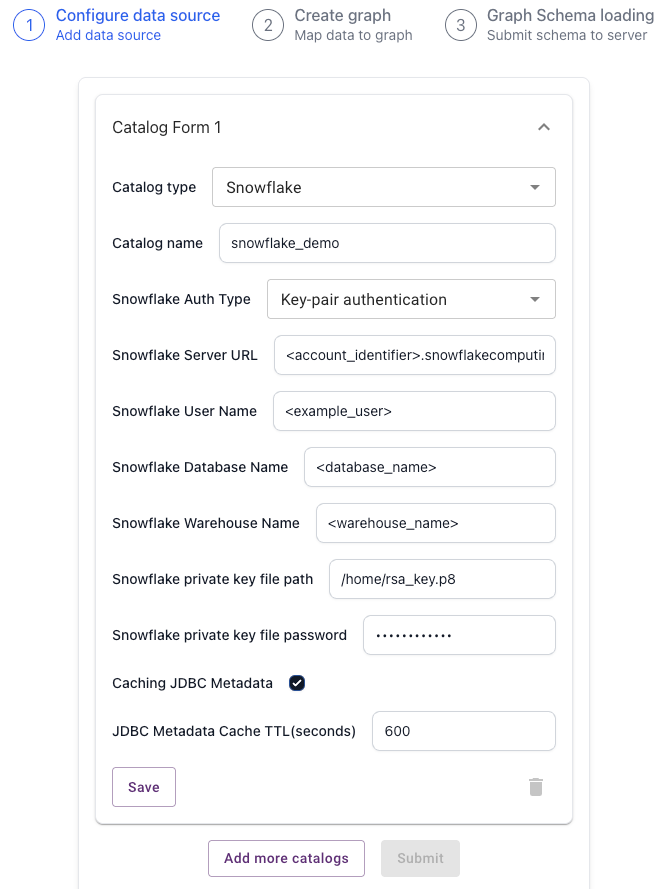
Create Snowflake Catalog
| Parameter | Value |
|---|---|
| Catalog type | Snowflake |
| Catalog name | Some name for the catalog as you like. |
| Snowflake Auth Type | Authentication Type to connect to Snowflake Server. Choose Key-pari authentication if you follow this guide. |
| Snowflake Server URL | Account/Server URL in account detail in Snowflake. Format like <account_identifier>.snowflakecomputing.com, <account_identifier> is account identifier. |
| Snowflake User Name | User Name to connect to the snowflake server. In our example, <example_user> |
| Snowflake Database Name | Database Name to connect to the snowflake server. We use PUPPYGRAPH_SAMPLE_DATA in this example. |
| Snowflake Warehouse Name | Warehouse Name to connect to the snowflake server. . |
| Snowflake private key file path | Private key file path. We use /home/rsa_key.p8 in this example. |
| Snowflake private key file password | The password (passphrase) for the private key file. |

Save, then Click on Submit to connect to the Open Catalog.
Step 2: Building the Graph Schema

Schema Builder, select the MODERN database and add the first node type to the graph from the table PERSON.
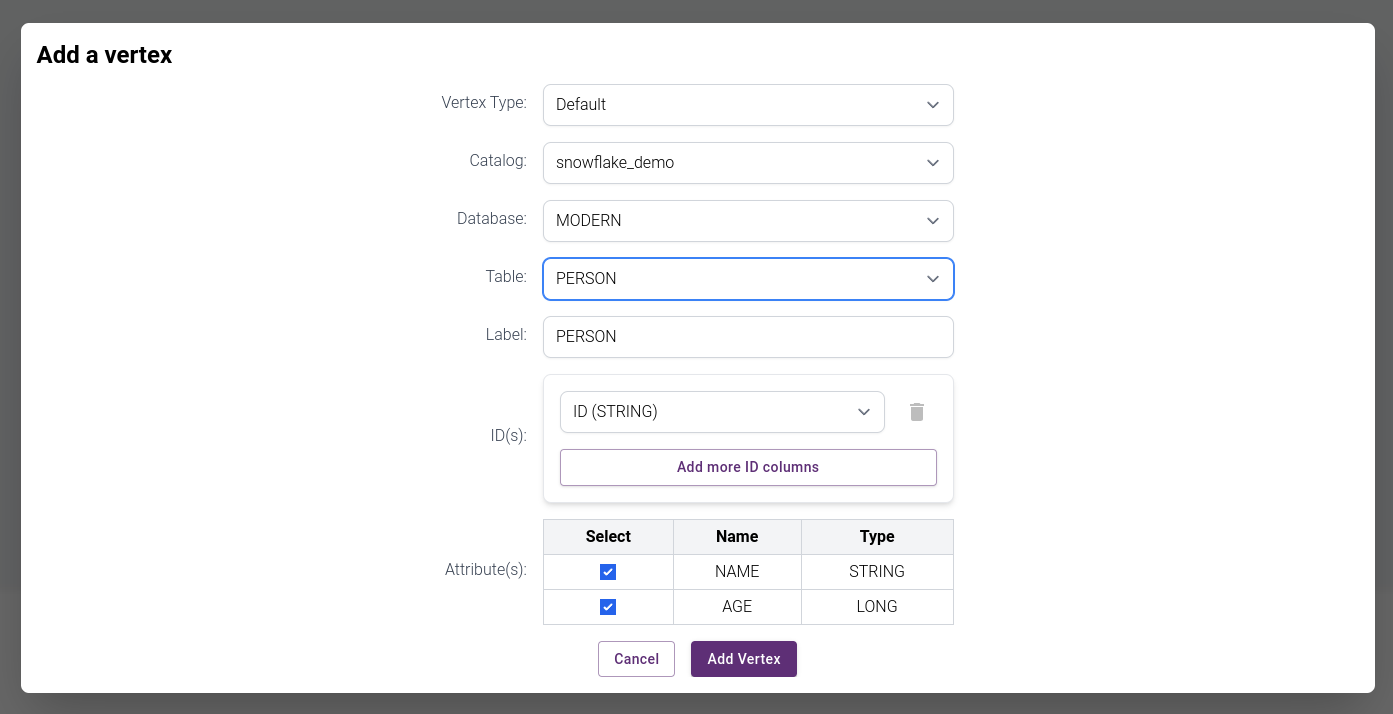

PERSON as the start node (vertex) and add the auto suggested nodes and edges.
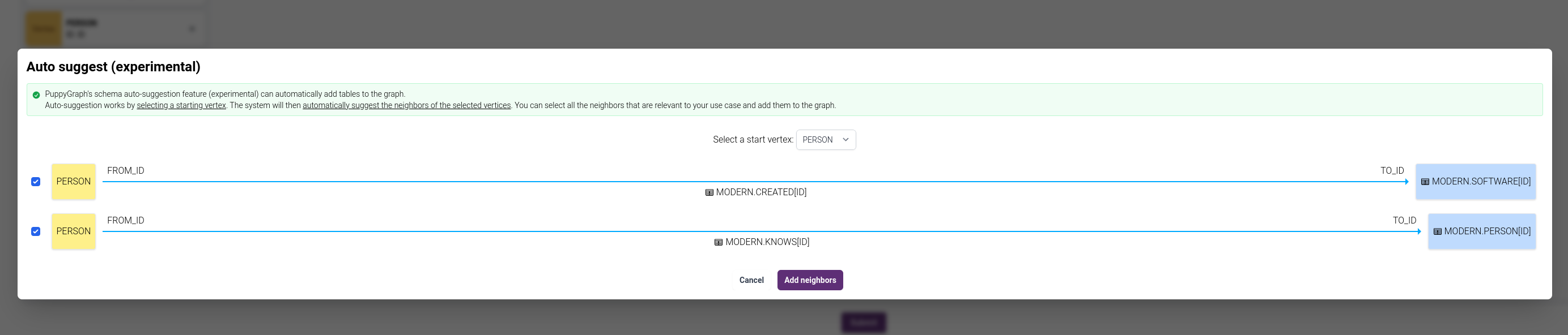
The graph schema should look like this:
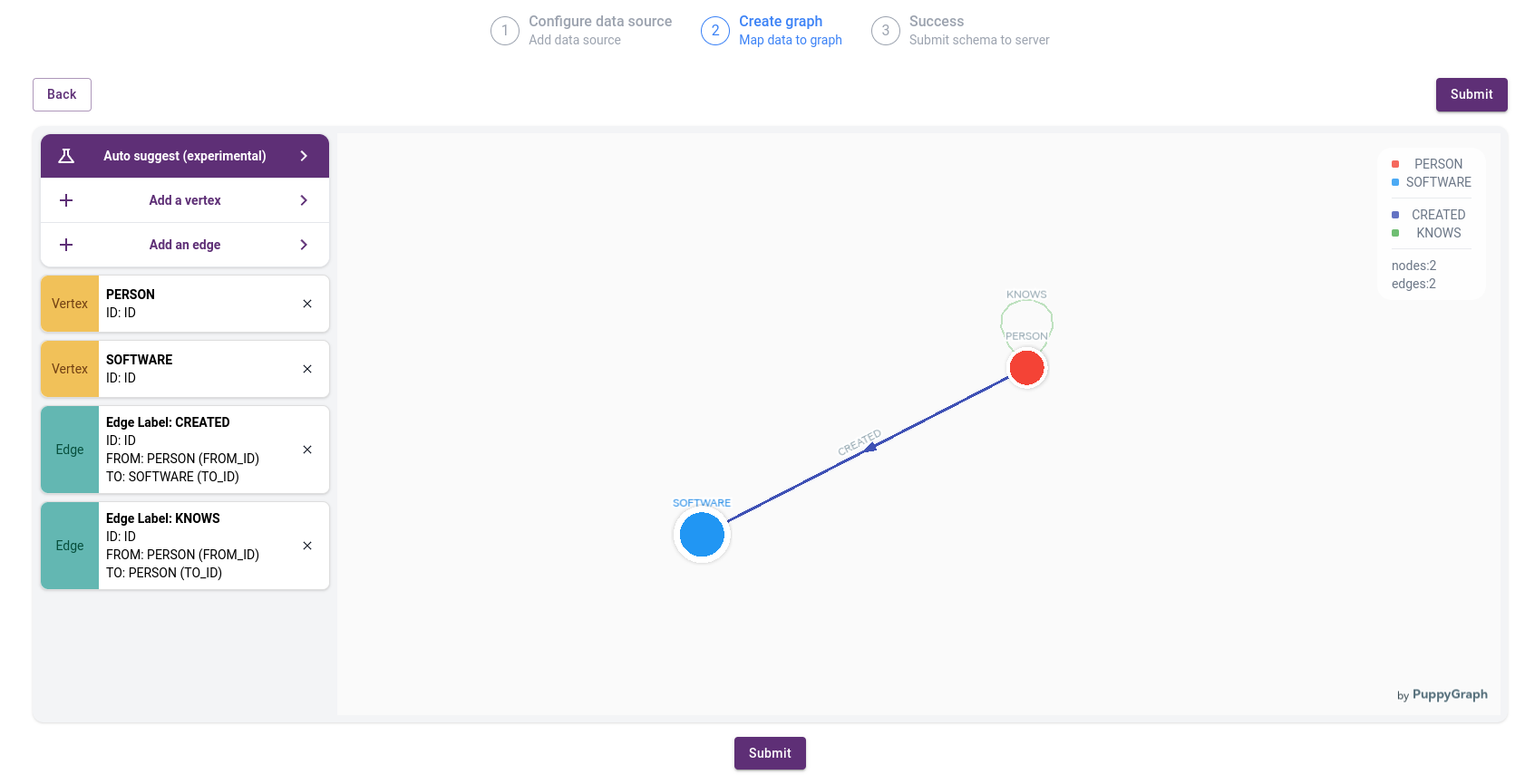

Step 3: Querying the Graph
PuppyGraph provides a Dashboard that gives the summary of the graph.
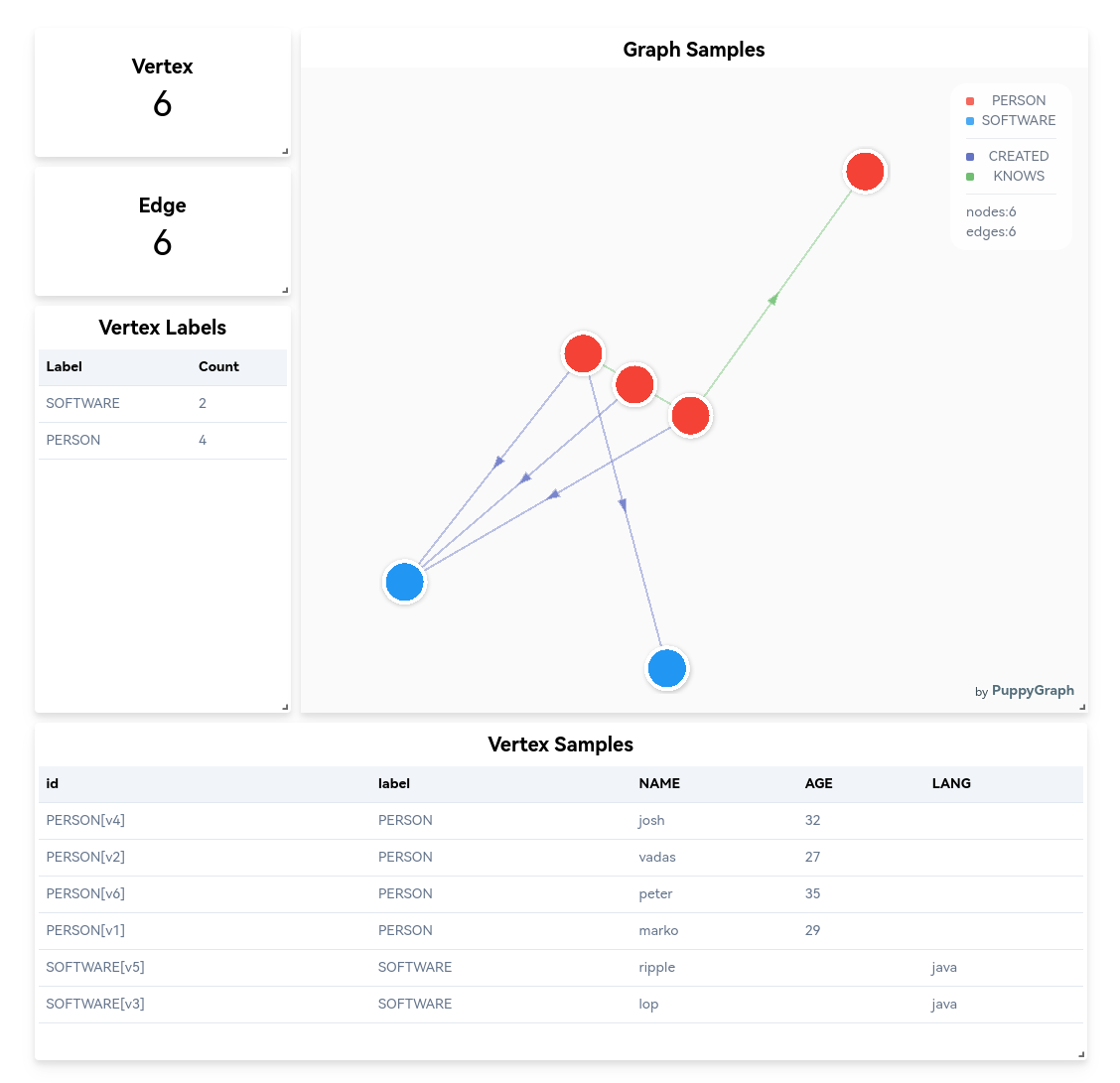
Use the Interactive Query UI to further explore the graph by sending queries.
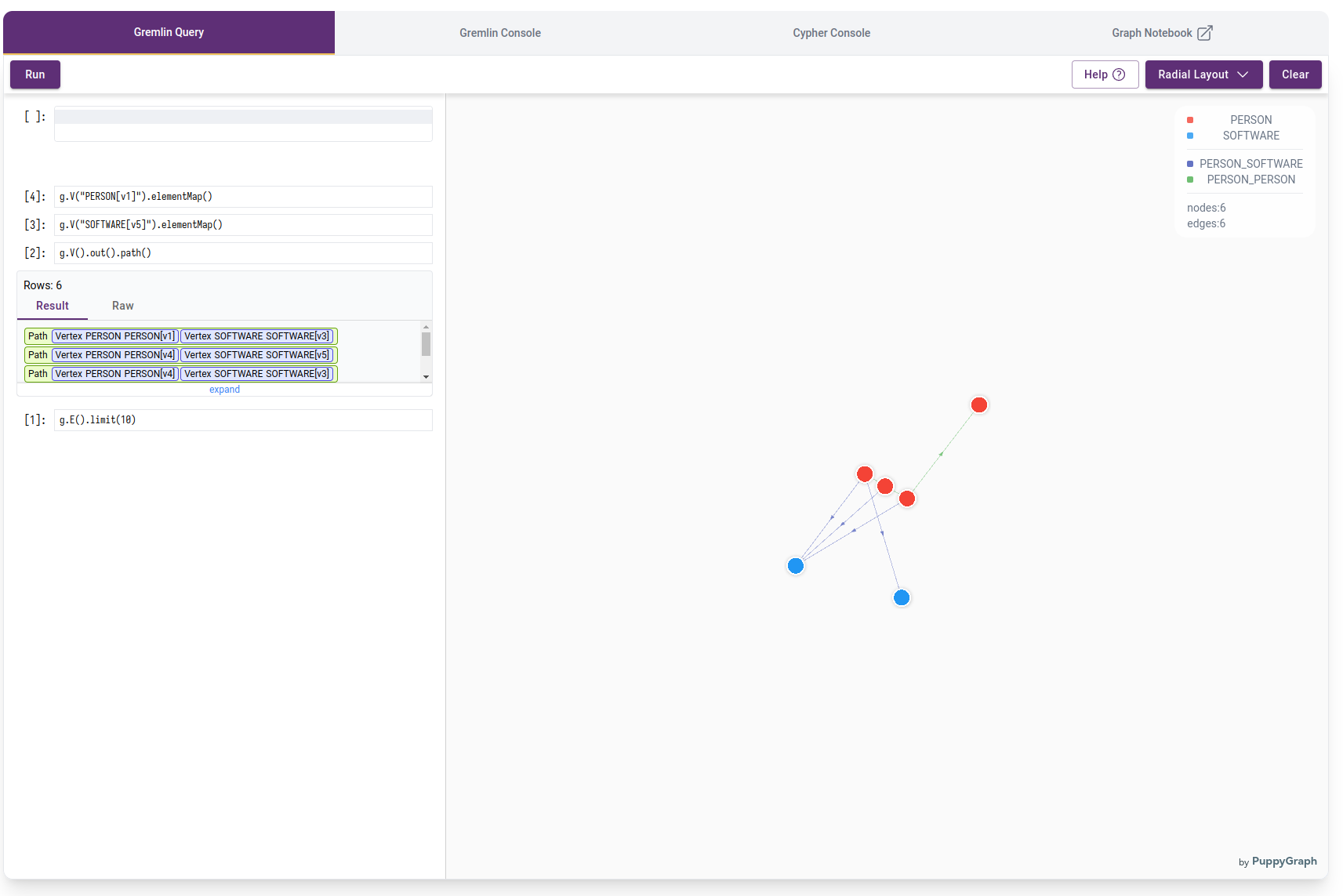
Cleaning up
