Querying Google Spanner Data as a Graph
Summary
In this tutorial, you will:
- Create a Google Spanner database, load it with example data, and create a property graph in Spanner Graph.
- Start a PuppyGraph Docker container and import an existing Spanner graph into PuppyGraph.
- Query the Spanner data as a graph.
Prerequisites:
Please ensure that docker compose is available. The installation can be verified by running:
See https://docs.docker.com/compose/install/ for Docker Compose installation instructions and https://www.docker.com/get-started/ for more details on Docker.
Accessing the PuppyGraph Web UI requires a browser. However, the tutorial offers alternative instructions for those who wish to exclusively use the CLI.
Creating a Credential File

roles/spanner.databaseReader (or higher if needed).

key.json.
Data Preparation in Spanner (Optional)
- If there has been a Spanner Graph, you can skip this section and go directly to Modeling the Graph.


CREATE TABLE Person (
id INT64 NOT NULL,
name STRING(MAX),
birthday TIMESTAMP,
country STRING(MAX),
city STRING(MAX),
) PRIMARY KEY (id);
CREATE TABLE Account (
id INT64 NOT NULL,
create_time TIMESTAMP,
is_blocked BOOL,
nick_name STRING(MAX),
) PRIMARY KEY (id);
CREATE TABLE PersonOwnAccount (
id INT64 NOT NULL,
account_id INT64 NOT NULL,
create_time TIMESTAMP,
FOREIGN KEY (account_id) REFERENCES Account (id)
) PRIMARY KEY (id, account_id),
INTERLEAVE IN PARENT Person ON DELETE CASCADE;
CREATE TABLE AccountTransferAccount (
id INT64 NOT NULL,
to_id INT64 NOT NULL,
amount FLOAT64,
create_time TIMESTAMP NOT NULL,
order_number STRING(MAX),
FOREIGN KEY (to_id) REFERENCES Account (id)
) PRIMARY KEY (id, to_id, create_time),
INTERLEAVE IN PARENT Account ON DELETE CASCADE;
CREATE OR REPLACE PROPERTY GRAPH FinGraph
NODE TABLES (Account, Person)
EDGE TABLES (
PersonOwnAccount
SOURCE KEY (id) REFERENCES Person (id)
DESTINATION KEY (account_id) REFERENCES Account (id)
LABEL Owns,
AccountTransferAccount
SOURCE KEY (id) REFERENCES Account (id)
DESTINATION KEY (to_id) REFERENCES Account (id)
LABEL Transfers
);
INSERT INTO Account
(id, create_time, is_blocked, nick_name)
VALUES
(7,"2020-01-10 06:22:20.222",false,"Vacation Fund"),
(16,"2020-01-27 17:55:09.206",true,"Vacation Fund"),
(20,"2020-02-18 05:44:20.655",false,"Rainy Day Fund");
INSERT INTO Person
(id, name, birthday, country, city)
VALUES
(1,"Alex","1991-12-21 00:00:00","Australia","Adelaide"),
(2,"Dana","1980-10-31 00:00:00","Czech_Republic","Moravia"),
(3,"Lee","1986-12-07 00:00:00","India","Kollam");
INSERT INTO AccountTransferAccount
(id, to_id, amount, create_time, order_number)
VALUES
(7,16,300,"2020-08-29 15:28:58.647","304330008004315"),
(7,16,100,"2020-10-04 16:55:05.342","304120005529714"),
(16,20,300,"2020-09-25 02:36:14.926","103650009791820"),
(20,7,500,"2020-10-04 16:55:05.342","304120005529714"),
(20,16,200,"2020-10-17 03:59:40.247","302290001255747");
INSERT INTO PersonOwnAccount
(id, account_id, create_time)
VALUES
(1,7,"2020-01-10 06:22:20.222"),
(2,20,"2020-01-27 17:55:09.206"),
(3,16,"2020-02-18 05:44:20.655");
Deployment

docker run -p 8081:8081 -p 8182:8182 -p 7687:7687 \
-e PUPPYGRAPH_PASSWORD=puppygraph123 \
-d --name puppy -e GOOGLE_APPLICATION_CREDENTIALS=/home/ubuntu/key.json \
-v ./key.json:/home/ubuntu/key.json \
--rm puppygraph/puppygraph:stable

./key.json with the actual path to your key.json file on your local system.
Modeling the Graph
Step 1: Connecting to Spanner

puppygraph as the username and puppygraph123 as the password.

Create graph schema to create a new graph schema.
Fill in the fields as follows.
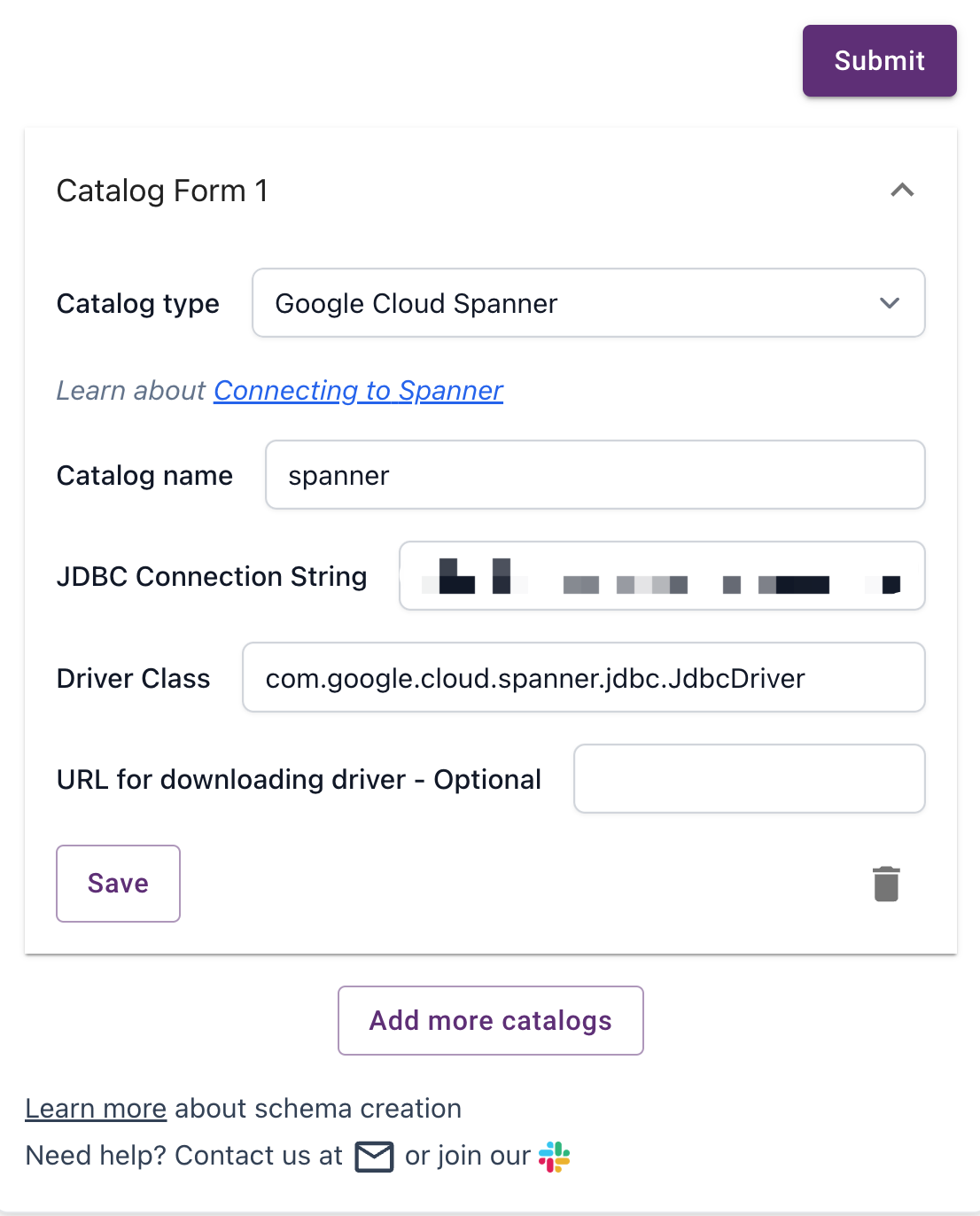
Create Spanner Catalog
| Parameter | Value |
|---|---|
| Catalog type | Google Cloud Spanner |
| Catalog name | Some name for the catalog as you like. |
| JDBC Connection String | jdbc:cloudspanner:/projects/{ProjectId}/instances/{InstanceName}/databases/{Database} |
| Driver Class | The class name of the JDBC Driver. The default value is com.google.cloud.spanner.jdbc.JdbcDriver. |

Save, then Click on Submit to connect to Spanner.
Step 2: Importing the Existing Spanner Graph

Schema Builder, click the Import existing graph (experimental) button. Select the graph name FinGraph and proceed to import the graph.
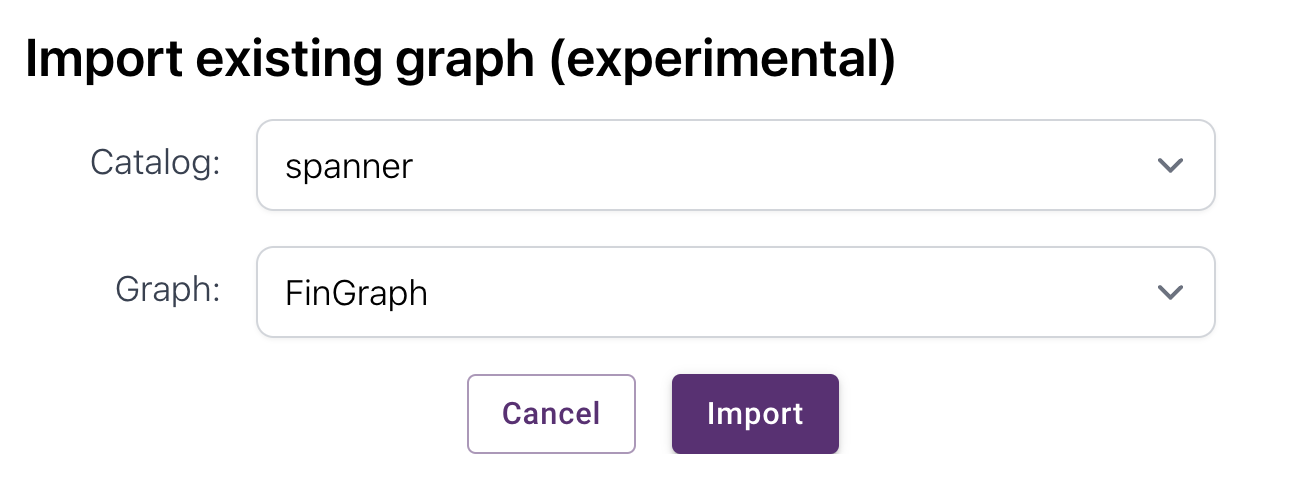
The graph schema should look like this:
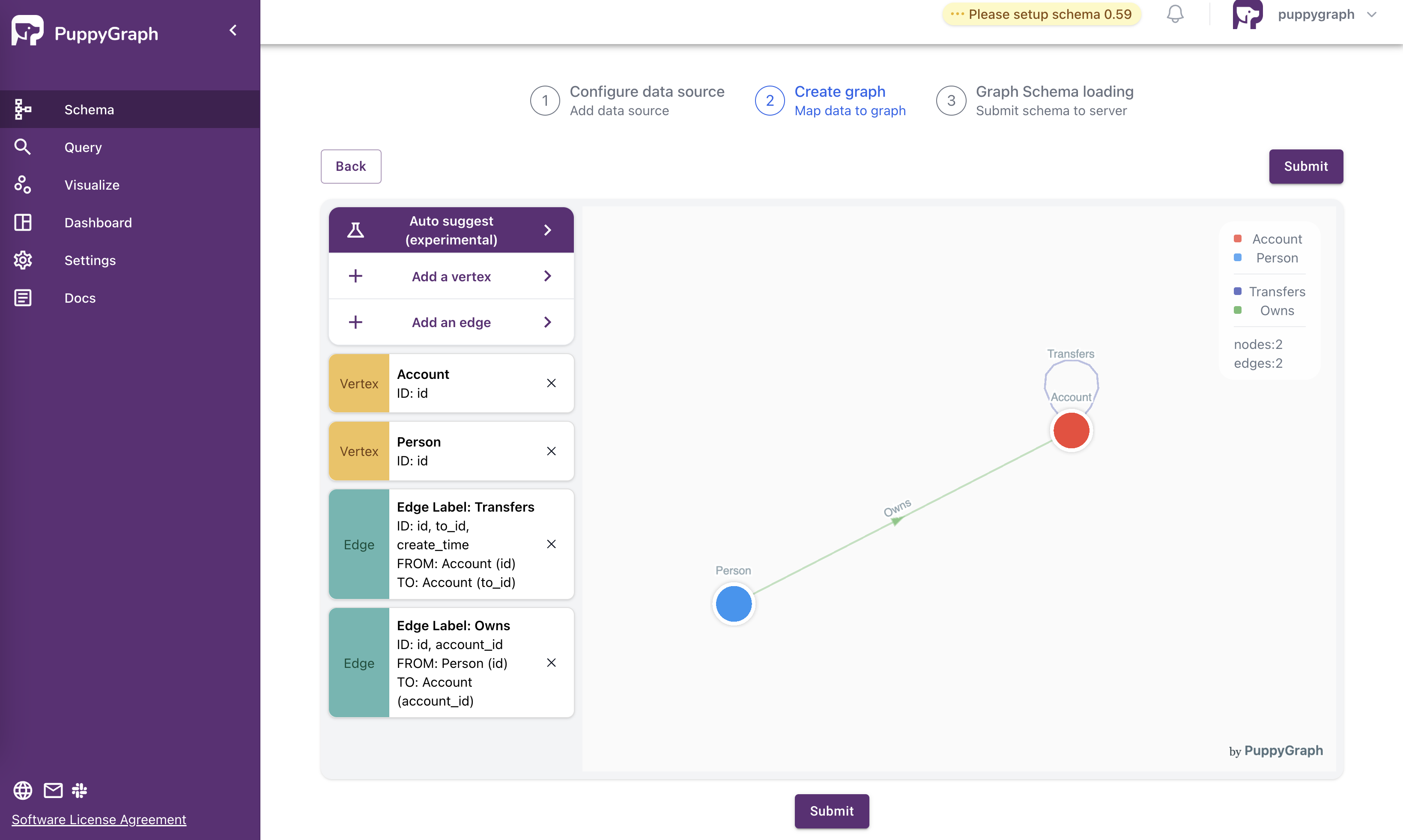

Step 3: Querying the Graph
PuppyGraph provides a Dashboard that gives the summary of the graph.

Use the Interactive Query UI to further explore the graph by sending queries.
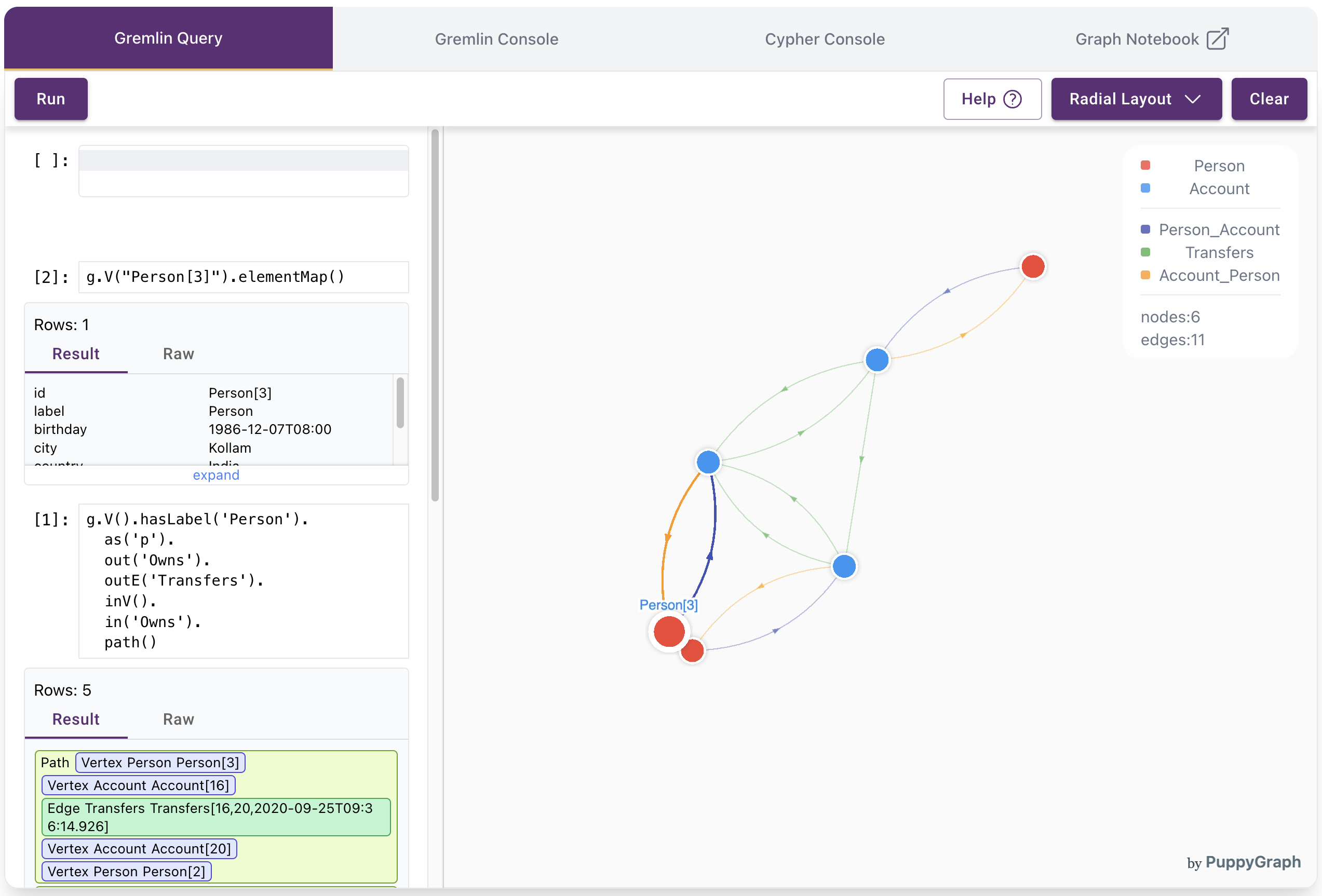
Example Queries:

cypher:
gremlin:

cypher:
MATCH path = (p:Person)-[:Owns]->(a:Account)-[:Transfers]->(b:Account)<-[:Owns]-(q:Person)
RETURN path
gremlin:
Cleanup
- To stop and remove the PuppyGraph Docker container, run: